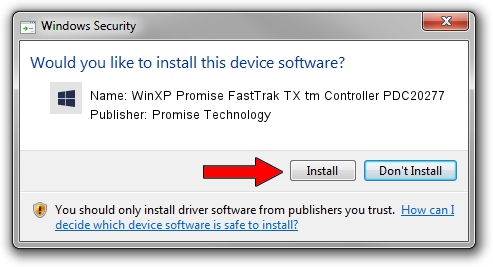Advertising seems to be blocked by your browser.
The ads help us provide this software and web site to you for free.
Please support our project by allowing our site to show ads.
Home /
Manufacturers /
Promise Technology /
WinXP Promise FastTrak TX tm Controller PDC20277 /
PCI/VEN_105A&DEV_7275&CC_0104 /
2.00.0.34 Apr 25, 2003
Promise Technology WinXP Promise FastTrak TX tm Controller PDC20277 how to download and install the driver
WinXP Promise FastTrak TX tm Controller PDC20277 is a SCSI Adapter hardware device. This driver was developed by Promise Technology. The hardware id of this driver is PCI/VEN_105A&DEV_7275&CC_0104; this string has to match your hardware.
1. Promise Technology WinXP Promise FastTrak TX tm Controller PDC20277 driver - how to install it manually
- You can download from the link below the driver installer file for the Promise Technology WinXP Promise FastTrak TX tm Controller PDC20277 driver. The archive contains version 2.00.0.34 released on 2003-04-25 of the driver.
- Start the driver installer file from a user account with administrative rights. If your UAC (User Access Control) is enabled please accept of the driver and run the setup with administrative rights.
- Go through the driver installation wizard, which will guide you; it should be quite easy to follow. The driver installation wizard will scan your computer and will install the right driver.
- When the operation finishes shutdown and restart your computer in order to use the updated driver. As you can see it was quite smple to install a Windows driver!
The file size of this driver is 44705 bytes (43.66 KB)
Driver rating 3.3 stars out of 82564 votes.
This driver will work for the following versions of Windows:
- This driver works on Windows 2000 32 bits
- This driver works on Windows Server 2003 32 bits
- This driver works on Windows XP 32 bits
- This driver works on Windows Vista 32 bits
- This driver works on Windows 7 32 bits
- This driver works on Windows 8 32 bits
- This driver works on Windows 8.1 32 bits
- This driver works on Windows 10 32 bits
- This driver works on Windows 11 32 bits
2. Installing the Promise Technology WinXP Promise FastTrak TX tm Controller PDC20277 driver using DriverMax: the easy way
The advantage of using DriverMax is that it will install the driver for you in the easiest possible way and it will keep each driver up to date, not just this one. How easy can you install a driver using DriverMax? Let's see!
- Open DriverMax and press on the yellow button named ~SCAN FOR DRIVER UPDATES NOW~. Wait for DriverMax to scan and analyze each driver on your PC.
- Take a look at the list of driver updates. Scroll the list down until you locate the Promise Technology WinXP Promise FastTrak TX tm Controller PDC20277 driver. Click the Update button.
- Finished installing the driver!

Jul 19 2016 2:06PM / Written by Andreea Kartman for DriverMax
follow @DeeaKartman