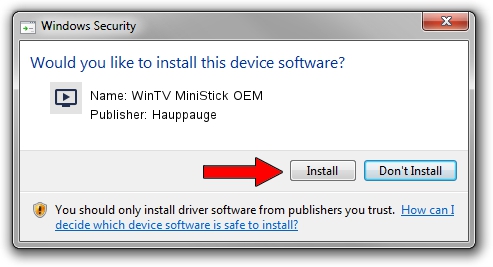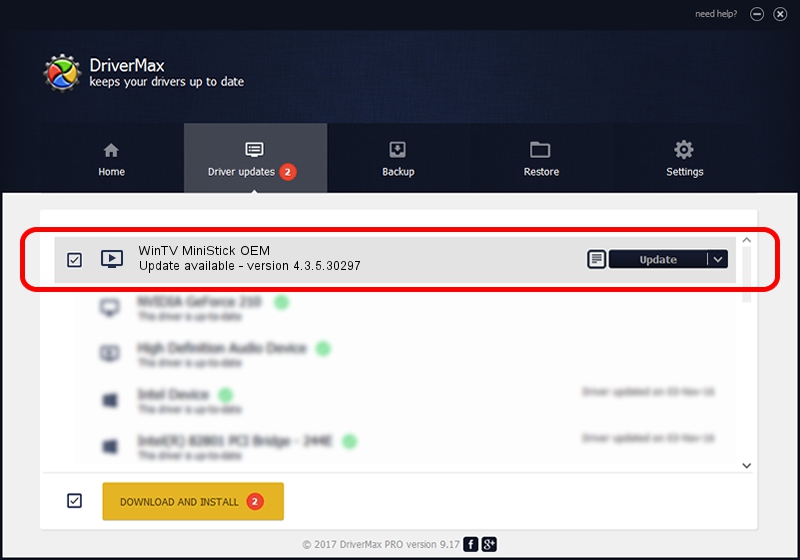Advertising seems to be blocked by your browser.
The ads help us provide this software and web site to you for free.
Please support our project by allowing our site to show ads.
Home /
Manufacturers /
Hauppauge /
WinTV MiniStick OEM /
USB/VID_2040&PID_f5a0 /
4.3.5.30297 Oct 23, 2012
Hauppauge WinTV MiniStick OEM driver download and installation
WinTV MiniStick OEM is a MEDIA hardware device. The developer of this driver was Hauppauge. In order to make sure you are downloading the exact right driver the hardware id is USB/VID_2040&PID_f5a0.
1. Hauppauge WinTV MiniStick OEM - install the driver manually
- You can download from the link below the driver installer file for the Hauppauge WinTV MiniStick OEM driver. The archive contains version 4.3.5.30297 released on 2012-10-23 of the driver.
- Start the driver installer file from a user account with administrative rights. If your UAC (User Access Control) is enabled please confirm the installation of the driver and run the setup with administrative rights.
- Follow the driver setup wizard, which will guide you; it should be quite easy to follow. The driver setup wizard will scan your computer and will install the right driver.
- When the operation finishes shutdown and restart your computer in order to use the updated driver. As you can see it was quite smple to install a Windows driver!
Driver rating 3.5 stars out of 66817 votes.
2. How to install Hauppauge WinTV MiniStick OEM driver using DriverMax
The advantage of using DriverMax is that it will setup the driver for you in just a few seconds and it will keep each driver up to date. How can you install a driver using DriverMax? Let's follow a few steps!
- Open DriverMax and push on the yellow button named ~SCAN FOR DRIVER UPDATES NOW~. Wait for DriverMax to analyze each driver on your PC.
- Take a look at the list of driver updates. Search the list until you locate the Hauppauge WinTV MiniStick OEM driver. Click on Update.
- Enjoy using the updated driver! :)

Jul 7 2016 12:24AM / Written by Dan Armano for DriverMax
follow @danarm