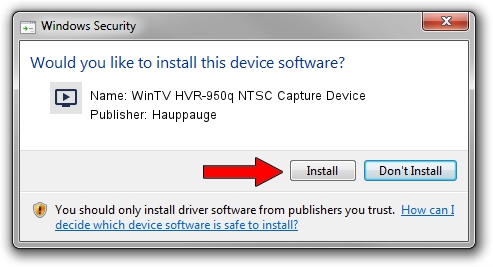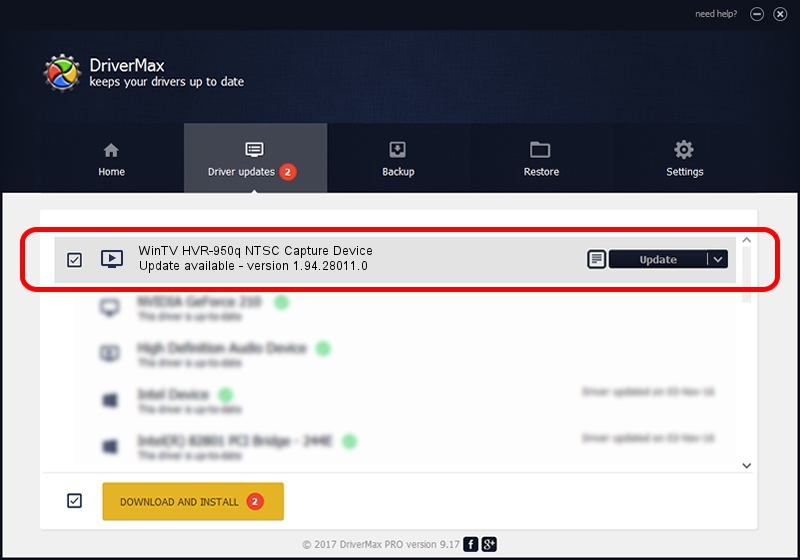Advertising seems to be blocked by your browser.
The ads help us provide this software and web site to you for free.
Please support our project by allowing our site to show ads.
Home /
Manufacturers /
Hauppauge /
WinTV HVR-950q NTSC Capture Device /
USB/VID_2040&PID_7200&MI_00 /
1.94.28011.0 Jan 11, 2010
Hauppauge WinTV HVR-950q NTSC Capture Device - two ways of downloading and installing the driver
WinTV HVR-950q NTSC Capture Device is a MEDIA device. This Windows driver was developed by Hauppauge. The hardware id of this driver is USB/VID_2040&PID_7200&MI_00; this string has to match your hardware.
1. Hauppauge WinTV HVR-950q NTSC Capture Device driver - how to install it manually
- Download the setup file for Hauppauge WinTV HVR-950q NTSC Capture Device driver from the link below. This download link is for the driver version 1.94.28011.0 dated 2010-01-11.
- Start the driver setup file from a Windows account with the highest privileges (rights). If your User Access Control (UAC) is enabled then you will have to accept of the driver and run the setup with administrative rights.
- Follow the driver installation wizard, which should be pretty easy to follow. The driver installation wizard will analyze your PC for compatible devices and will install the driver.
- Restart your PC and enjoy the new driver, as you can see it was quite smple.
This driver received an average rating of 3.2 stars out of 81769 votes.
2. How to install Hauppauge WinTV HVR-950q NTSC Capture Device driver using DriverMax
The most important advantage of using DriverMax is that it will setup the driver for you in just a few seconds and it will keep each driver up to date. How easy can you install a driver using DriverMax? Let's follow a few steps!
- Start DriverMax and click on the yellow button named ~SCAN FOR DRIVER UPDATES NOW~. Wait for DriverMax to scan and analyze each driver on your PC.
- Take a look at the list of detected driver updates. Scroll the list down until you find the Hauppauge WinTV HVR-950q NTSC Capture Device driver. Click the Update button.
- That's it, you installed your first driver!

Jul 18 2016 3:20AM / Written by Daniel Statescu for DriverMax
follow @DanielStatescu