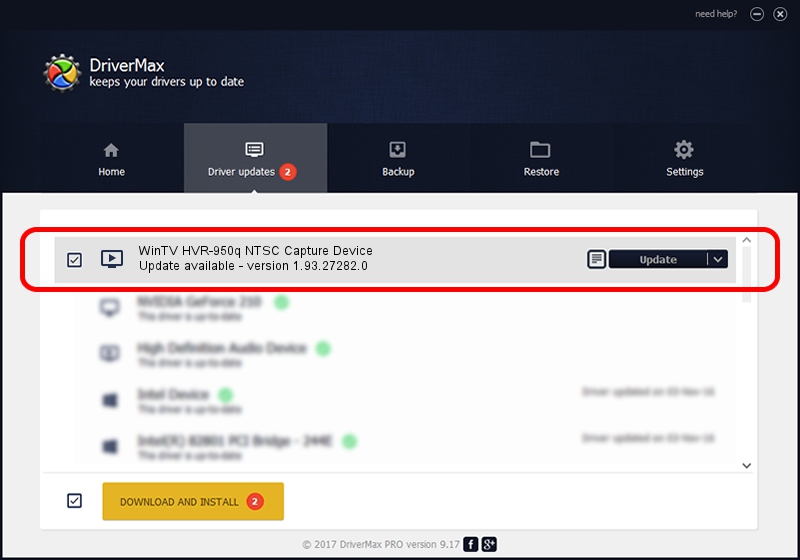Advertising seems to be blocked by your browser.
The ads help us provide this software and web site to you for free.
Please support our project by allowing our site to show ads.
Home /
Manufacturers /
Hauppauge /
WinTV HVR-950q NTSC Capture Device /
USB/VID_2040&PID_7200&MI_00 /
1.93.27282.0 Oct 09, 2009
Driver for Hauppauge WinTV HVR-950q NTSC Capture Device - downloading and installing it
WinTV HVR-950q NTSC Capture Device is a MEDIA hardware device. The developer of this driver was Hauppauge. The hardware id of this driver is USB/VID_2040&PID_7200&MI_00.
1. Hauppauge WinTV HVR-950q NTSC Capture Device driver - how to install it manually
- You can download from the link below the driver installer file for the Hauppauge WinTV HVR-950q NTSC Capture Device driver. The archive contains version 1.93.27282.0 released on 2009-10-09 of the driver.
- Start the driver installer file from a user account with the highest privileges (rights). If your User Access Control Service (UAC) is started please accept of the driver and run the setup with administrative rights.
- Go through the driver setup wizard, which will guide you; it should be quite easy to follow. The driver setup wizard will scan your PC and will install the right driver.
- When the operation finishes shutdown and restart your computer in order to use the updated driver. It is as simple as that to install a Windows driver!
This driver received an average rating of 3.7 stars out of 86757 votes.
2. Installing the Hauppauge WinTV HVR-950q NTSC Capture Device driver using DriverMax: the easy way
The advantage of using DriverMax is that it will install the driver for you in just a few seconds and it will keep each driver up to date. How can you install a driver using DriverMax? Let's see!
- Start DriverMax and push on the yellow button named ~SCAN FOR DRIVER UPDATES NOW~. Wait for DriverMax to analyze each driver on your computer.
- Take a look at the list of driver updates. Search the list until you find the Hauppauge WinTV HVR-950q NTSC Capture Device driver. Click the Update button.
- That's all, the driver is now installed!

Sep 11 2024 12:24AM / Written by Andreea Kartman for DriverMax
follow @DeeaKartman