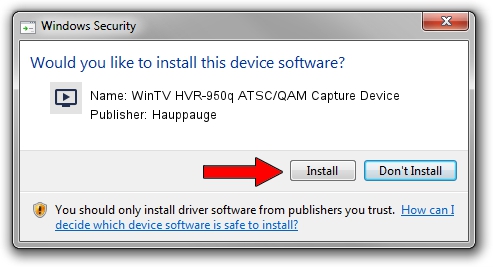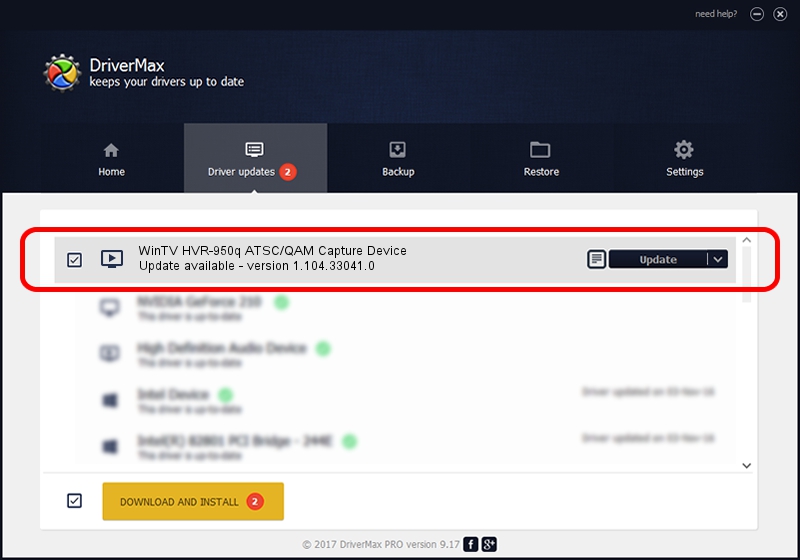Advertising seems to be blocked by your browser.
The ads help us provide this software and web site to you for free.
Please support our project by allowing our site to show ads.
Home /
Manufacturers /
Hauppauge /
WinTV HVR-950q ATSC/QAM Capture Device /
USB/VID_2040&PID_8200&MI_03 /
1.104.33041.0 Feb 10, 2015
Download and install Hauppauge WinTV HVR-950q ATSC/QAM Capture Device driver
WinTV HVR-950q ATSC/QAM Capture Device is a MEDIA device. The Windows version of this driver was developed by Hauppauge. USB/VID_2040&PID_8200&MI_03 is the matching hardware id of this device.
1. Install Hauppauge WinTV HVR-950q ATSC/QAM Capture Device driver manually
- Download the driver setup file for Hauppauge WinTV HVR-950q ATSC/QAM Capture Device driver from the link below. This is the download link for the driver version 1.104.33041.0 dated 2015-02-10.
- Run the driver setup file from a Windows account with administrative rights. If your User Access Control (UAC) is running then you will have to confirm the installation of the driver and run the setup with administrative rights.
- Follow the driver installation wizard, which should be pretty easy to follow. The driver installation wizard will analyze your PC for compatible devices and will install the driver.
- Shutdown and restart your computer and enjoy the new driver, as you can see it was quite smple.
This driver received an average rating of 3.6 stars out of 92604 votes.
2. How to use DriverMax to install Hauppauge WinTV HVR-950q ATSC/QAM Capture Device driver
The most important advantage of using DriverMax is that it will install the driver for you in the easiest possible way and it will keep each driver up to date, not just this one. How can you install a driver with DriverMax? Let's see!
- Open DriverMax and push on the yellow button that says ~SCAN FOR DRIVER UPDATES NOW~. Wait for DriverMax to scan and analyze each driver on your computer.
- Take a look at the list of detected driver updates. Scroll the list down until you locate the Hauppauge WinTV HVR-950q ATSC/QAM Capture Device driver. Click the Update button.
- Enjoy using the updated driver! :)

May 14 2024 10:54PM / Written by Andreea Kartman for DriverMax
follow @DeeaKartman