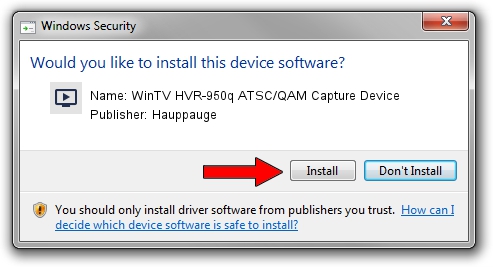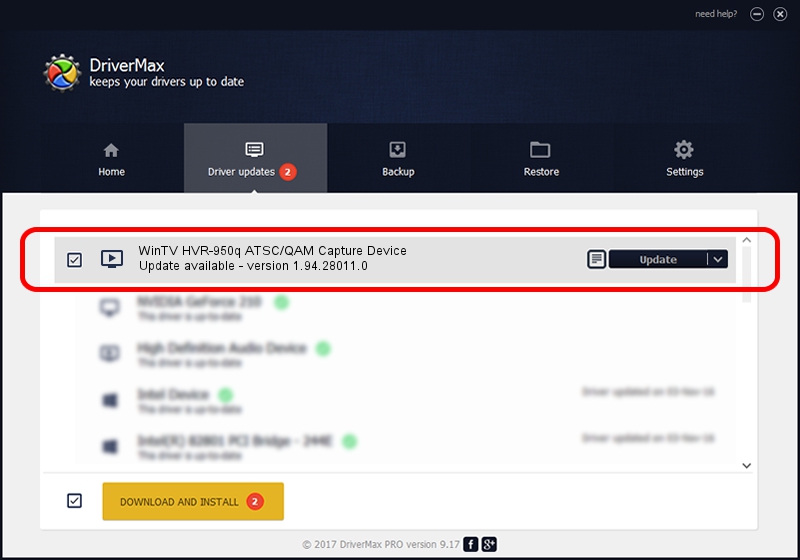Advertising seems to be blocked by your browser.
The ads help us provide this software and web site to you for free.
Please support our project by allowing our site to show ads.
Home /
Manufacturers /
Hauppauge /
WinTV HVR-950q ATSC/QAM Capture Device /
USB/VID_2040&PID_7210 /
1.94.28011.0 Jan 11, 2010
Download and install Hauppauge WinTV HVR-950q ATSC/QAM Capture Device driver
WinTV HVR-950q ATSC/QAM Capture Device is a MEDIA device. The developer of this driver was Hauppauge. The hardware id of this driver is USB/VID_2040&PID_7210.
1. How to manually install Hauppauge WinTV HVR-950q ATSC/QAM Capture Device driver
- You can download from the link below the driver installer file for the Hauppauge WinTV HVR-950q ATSC/QAM Capture Device driver. The archive contains version 1.94.28011.0 dated 2010-01-11 of the driver.
- Run the driver installer file from a user account with administrative rights. If your User Access Control Service (UAC) is started please accept of the driver and run the setup with administrative rights.
- Go through the driver setup wizard, which will guide you; it should be pretty easy to follow. The driver setup wizard will scan your PC and will install the right driver.
- When the operation finishes shutdown and restart your PC in order to use the updated driver. As you can see it was quite smple to install a Windows driver!
Driver rating 3.9 stars out of 27508 votes.
2. Using DriverMax to install Hauppauge WinTV HVR-950q ATSC/QAM Capture Device driver
The most important advantage of using DriverMax is that it will install the driver for you in the easiest possible way and it will keep each driver up to date, not just this one. How can you install a driver using DriverMax? Let's follow a few steps!
- Start DriverMax and click on the yellow button named ~SCAN FOR DRIVER UPDATES NOW~. Wait for DriverMax to scan and analyze each driver on your computer.
- Take a look at the list of detected driver updates. Scroll the list down until you locate the Hauppauge WinTV HVR-950q ATSC/QAM Capture Device driver. Click on Update.
- That's all, the driver is now installed!

Aug 13 2016 8:10PM / Written by Andreea Kartman for DriverMax
follow @DeeaKartman