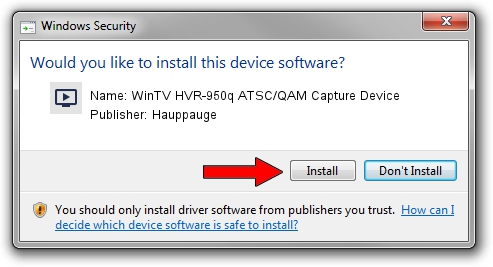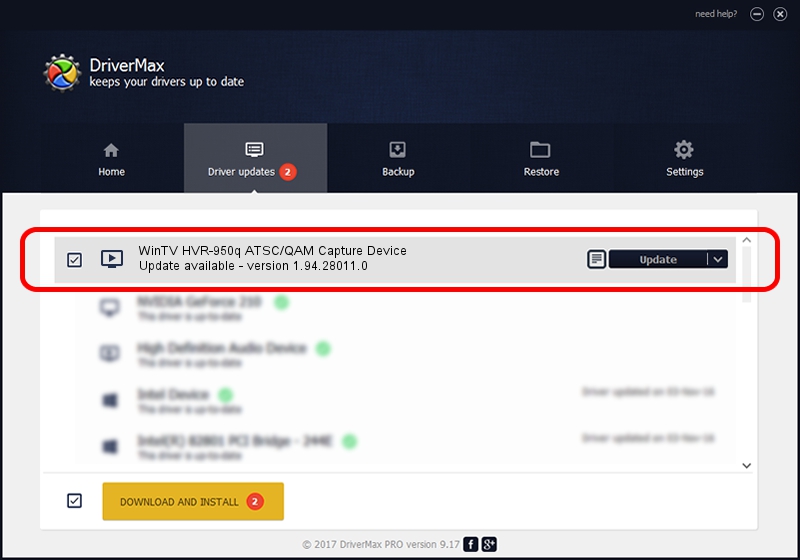Advertising seems to be blocked by your browser.
The ads help us provide this software and web site to you for free.
Please support our project by allowing our site to show ads.
Home /
Manufacturers /
Hauppauge /
WinTV HVR-950q ATSC/QAM Capture Device /
USB/VID_2040&PID_7200&MI_03 /
1.94.28011.0 Jan 11, 2010
Download and install Hauppauge WinTV HVR-950q ATSC/QAM Capture Device driver
WinTV HVR-950q ATSC/QAM Capture Device is a MEDIA hardware device. This Windows driver was developed by Hauppauge. The hardware id of this driver is USB/VID_2040&PID_7200&MI_03.
1. Install Hauppauge WinTV HVR-950q ATSC/QAM Capture Device driver manually
- You can download from the link below the driver installer file for the Hauppauge WinTV HVR-950q ATSC/QAM Capture Device driver. The archive contains version 1.94.28011.0 released on 2010-01-11 of the driver.
- Start the driver installer file from a user account with the highest privileges (rights). If your UAC (User Access Control) is running please accept of the driver and run the setup with administrative rights.
- Follow the driver setup wizard, which will guide you; it should be pretty easy to follow. The driver setup wizard will analyze your computer and will install the right driver.
- When the operation finishes restart your PC in order to use the updated driver. It is as simple as that to install a Windows driver!
Driver rating 4 stars out of 26097 votes.
2. Installing the Hauppauge WinTV HVR-950q ATSC/QAM Capture Device driver using DriverMax: the easy way
The advantage of using DriverMax is that it will install the driver for you in the easiest possible way and it will keep each driver up to date. How can you install a driver using DriverMax? Let's see!
- Open DriverMax and click on the yellow button named ~SCAN FOR DRIVER UPDATES NOW~. Wait for DriverMax to analyze each driver on your computer.
- Take a look at the list of available driver updates. Search the list until you locate the Hauppauge WinTV HVR-950q ATSC/QAM Capture Device driver. Click on Update.
- That's it, you installed your first driver!

Aug 13 2016 8:10PM / Written by Dan Armano for DriverMax
follow @danarm