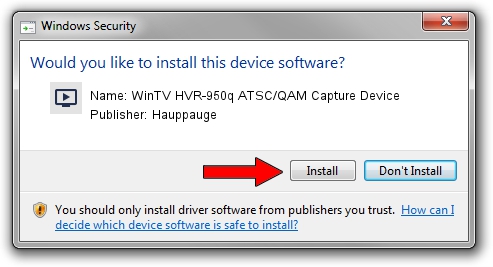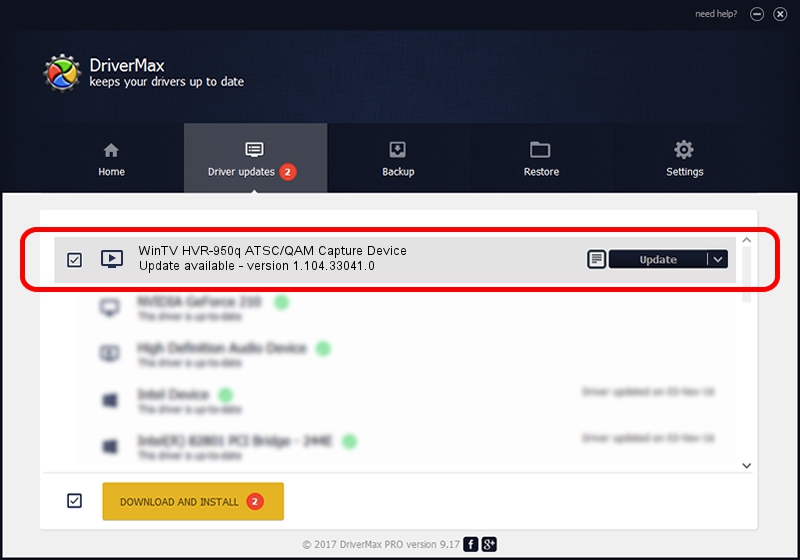Advertising seems to be blocked by your browser.
The ads help us provide this software and web site to you for free.
Please support our project by allowing our site to show ads.
Home /
Manufacturers /
Hauppauge /
WinTV HVR-950q ATSC/QAM Capture Device /
USB/VID_2040&PID_7200&MI_03 /
1.104.33041.0 Feb 10, 2015
Hauppauge WinTV HVR-950q ATSC/QAM Capture Device how to download and install the driver
WinTV HVR-950q ATSC/QAM Capture Device is a MEDIA hardware device. The Windows version of this driver was developed by Hauppauge. The hardware id of this driver is USB/VID_2040&PID_7200&MI_03.
1. How to manually install Hauppauge WinTV HVR-950q ATSC/QAM Capture Device driver
- Download the setup file for Hauppauge WinTV HVR-950q ATSC/QAM Capture Device driver from the link below. This download link is for the driver version 1.104.33041.0 dated 2015-02-10.
- Start the driver setup file from a Windows account with administrative rights. If your User Access Control (UAC) is started then you will have to accept of the driver and run the setup with administrative rights.
- Follow the driver setup wizard, which should be quite straightforward. The driver setup wizard will scan your PC for compatible devices and will install the driver.
- Shutdown and restart your PC and enjoy the updated driver, it is as simple as that.
Driver rating 3.1 stars out of 92800 votes.
2. How to use DriverMax to install Hauppauge WinTV HVR-950q ATSC/QAM Capture Device driver
The advantage of using DriverMax is that it will setup the driver for you in the easiest possible way and it will keep each driver up to date. How easy can you install a driver with DriverMax? Let's take a look!
- Open DriverMax and push on the yellow button named ~SCAN FOR DRIVER UPDATES NOW~. Wait for DriverMax to analyze each driver on your PC.
- Take a look at the list of driver updates. Scroll the list down until you locate the Hauppauge WinTV HVR-950q ATSC/QAM Capture Device driver. Click on Update.
- That's it, you installed your first driver!

May 14 2024 10:49PM / Written by Daniel Statescu for DriverMax
follow @DanielStatescu