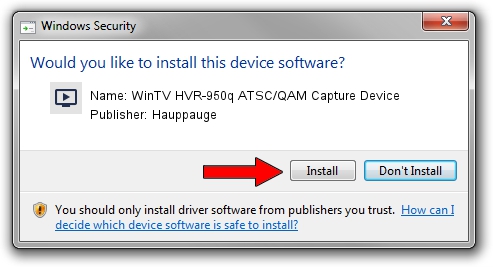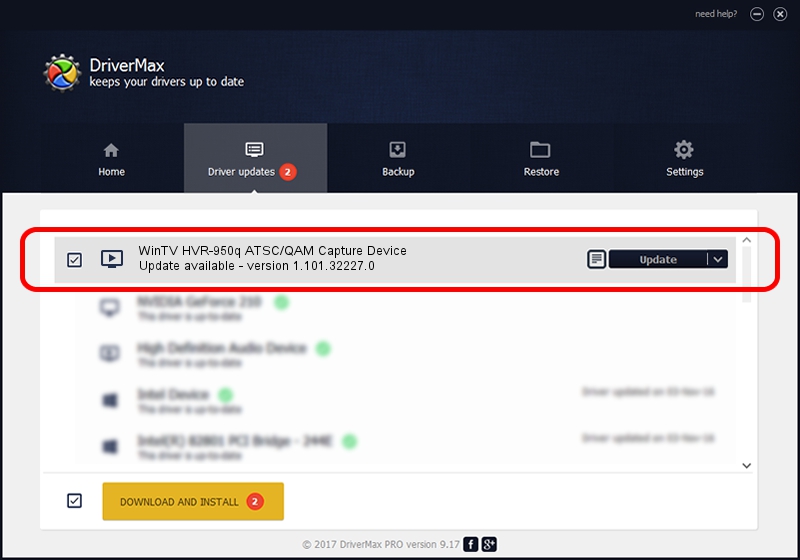Advertising seems to be blocked by your browser.
The ads help us provide this software and web site to you for free.
Please support our project by allowing our site to show ads.
Home /
Manufacturers /
Hauppauge /
WinTV HVR-950q ATSC/QAM Capture Device /
USB/VID_2040&PID_7200&MI_03 /
1.101.32227.0 Aug 15, 2014
Hauppauge WinTV HVR-950q ATSC/QAM Capture Device how to download and install the driver
WinTV HVR-950q ATSC/QAM Capture Device is a MEDIA device. The Windows version of this driver was developed by Hauppauge. The hardware id of this driver is USB/VID_2040&PID_7200&MI_03.
1. Install Hauppauge WinTV HVR-950q ATSC/QAM Capture Device driver manually
- Download the driver setup file for Hauppauge WinTV HVR-950q ATSC/QAM Capture Device driver from the location below. This is the download link for the driver version 1.101.32227.0 dated 2014-08-15.
- Run the driver installation file from a Windows account with administrative rights. If your User Access Control (UAC) is started then you will have to accept of the driver and run the setup with administrative rights.
- Go through the driver installation wizard, which should be quite straightforward. The driver installation wizard will scan your PC for compatible devices and will install the driver.
- Shutdown and restart your computer and enjoy the updated driver, as you can see it was quite smple.
This driver was rated with an average of 4 stars by 60986 users.
2. The easy way: using DriverMax to install Hauppauge WinTV HVR-950q ATSC/QAM Capture Device driver
The most important advantage of using DriverMax is that it will setup the driver for you in the easiest possible way and it will keep each driver up to date. How can you install a driver using DriverMax? Let's take a look!
- Open DriverMax and push on the yellow button that says ~SCAN FOR DRIVER UPDATES NOW~. Wait for DriverMax to analyze each driver on your PC.
- Take a look at the list of detected driver updates. Search the list until you locate the Hauppauge WinTV HVR-950q ATSC/QAM Capture Device driver. Click the Update button.
- Enjoy using the updated driver! :)