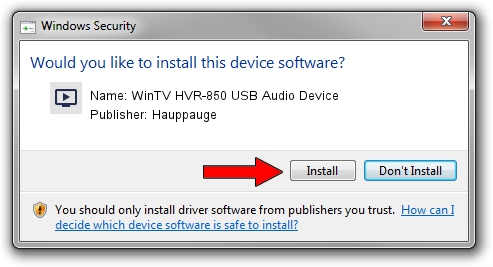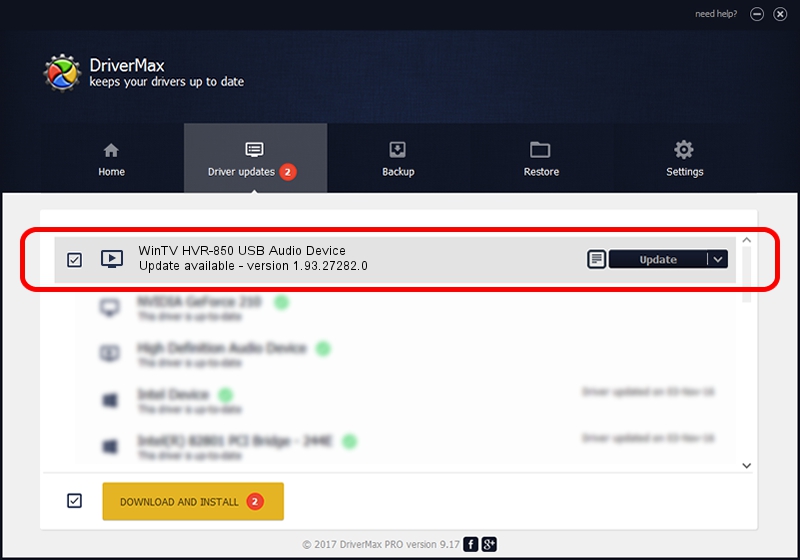Advertising seems to be blocked by your browser.
The ads help us provide this software and web site to you for free.
Please support our project by allowing our site to show ads.
Home /
Manufacturers /
Hauppauge /
WinTV HVR-850 USB Audio Device /
USB/VID_2040&PID_7240&MI_01 /
1.93.27282.0 Oct 09, 2009
Hauppauge WinTV HVR-850 USB Audio Device - two ways of downloading and installing the driver
WinTV HVR-850 USB Audio Device is a MEDIA device. The developer of this driver was Hauppauge. USB/VID_2040&PID_7240&MI_01 is the matching hardware id of this device.
1. Hauppauge WinTV HVR-850 USB Audio Device - install the driver manually
- Download the driver setup file for Hauppauge WinTV HVR-850 USB Audio Device driver from the location below. This download link is for the driver version 1.93.27282.0 released on 2009-10-09.
- Run the driver installation file from a Windows account with the highest privileges (rights). If your User Access Control Service (UAC) is started then you will have to accept of the driver and run the setup with administrative rights.
- Go through the driver setup wizard, which should be quite straightforward. The driver setup wizard will analyze your PC for compatible devices and will install the driver.
- Shutdown and restart your PC and enjoy the updated driver, as you can see it was quite smple.
Driver rating 3.9 stars out of 85198 votes.
2. How to install Hauppauge WinTV HVR-850 USB Audio Device driver using DriverMax
The advantage of using DriverMax is that it will install the driver for you in just a few seconds and it will keep each driver up to date, not just this one. How can you install a driver using DriverMax? Let's see!
- Open DriverMax and click on the yellow button that says ~SCAN FOR DRIVER UPDATES NOW~. Wait for DriverMax to analyze each driver on your computer.
- Take a look at the list of available driver updates. Search the list until you locate the Hauppauge WinTV HVR-850 USB Audio Device driver. Click on Update.
- Enjoy using the updated driver! :)

Sep 11 2024 12:27AM / Written by Dan Armano for DriverMax
follow @danarm