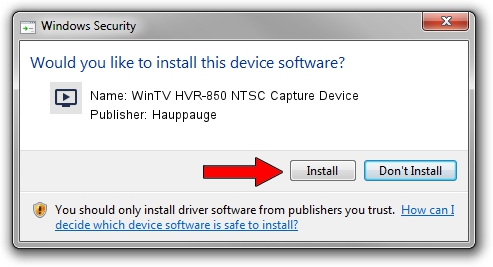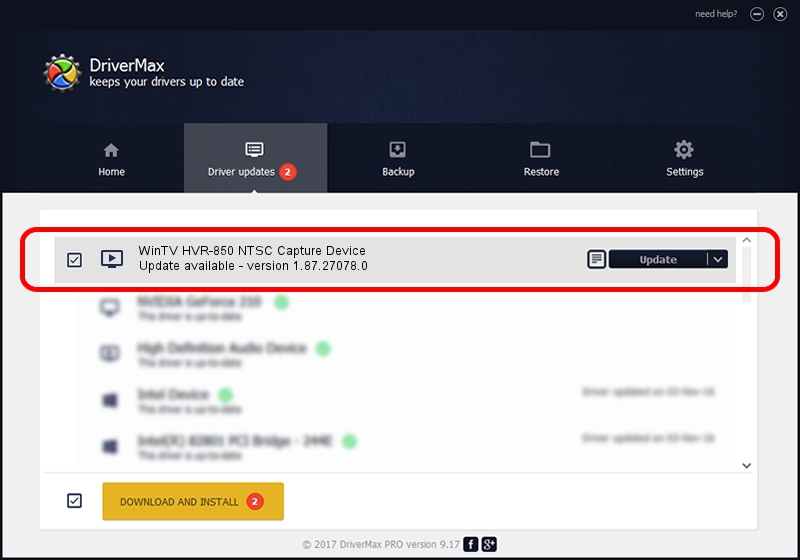Advertising seems to be blocked by your browser.
The ads help us provide this software and web site to you for free.
Please support our project by allowing our site to show ads.
Home /
Manufacturers /
Hauppauge /
WinTV HVR-850 NTSC Capture Device /
USB/VID_2040&PID_7240&MI_00 /
1.87.27078.0 Mar 19, 2009
Driver for Hauppauge WinTV HVR-850 NTSC Capture Device - downloading and installing it
WinTV HVR-850 NTSC Capture Device is a MEDIA hardware device. The Windows version of this driver was developed by Hauppauge. USB/VID_2040&PID_7240&MI_00 is the matching hardware id of this device.
1. Hauppauge WinTV HVR-850 NTSC Capture Device driver - how to install it manually
- Download the setup file for Hauppauge WinTV HVR-850 NTSC Capture Device driver from the link below. This download link is for the driver version 1.87.27078.0 released on 2009-03-19.
- Start the driver installation file from a Windows account with administrative rights. If your User Access Control Service (UAC) is started then you will have to accept of the driver and run the setup with administrative rights.
- Follow the driver setup wizard, which should be pretty easy to follow. The driver setup wizard will scan your PC for compatible devices and will install the driver.
- Shutdown and restart your PC and enjoy the updated driver, it is as simple as that.
Size of this driver: 590914 bytes (577.06 KB)
This driver was installed by many users and received an average rating of 4.6 stars out of 91791 votes.
This driver was released for the following versions of Windows:
- This driver works on Windows 2000 64 bits
- This driver works on Windows Server 2003 64 bits
- This driver works on Windows XP 64 bits
- This driver works on Windows Vista 64 bits
- This driver works on Windows 7 64 bits
- This driver works on Windows 8 64 bits
- This driver works on Windows 8.1 64 bits
- This driver works on Windows 10 64 bits
- This driver works on Windows 11 64 bits
2. How to use DriverMax to install Hauppauge WinTV HVR-850 NTSC Capture Device driver
The most important advantage of using DriverMax is that it will install the driver for you in the easiest possible way and it will keep each driver up to date. How can you install a driver with DriverMax? Let's see!
- Open DriverMax and click on the yellow button that says ~SCAN FOR DRIVER UPDATES NOW~. Wait for DriverMax to analyze each driver on your computer.
- Take a look at the list of detected driver updates. Search the list until you find the Hauppauge WinTV HVR-850 NTSC Capture Device driver. Click the Update button.
- Finished installing the driver!

Jul 29 2024 7:18PM / Written by Andreea Kartman for DriverMax
follow @DeeaKartman