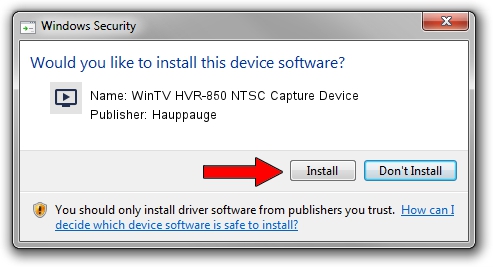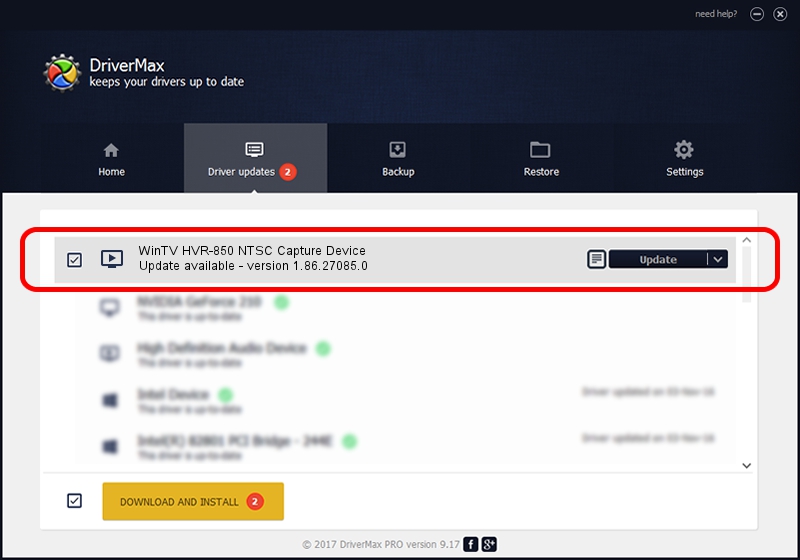Advertising seems to be blocked by your browser.
The ads help us provide this software and web site to you for free.
Please support our project by allowing our site to show ads.
Home /
Manufacturers /
Hauppauge /
WinTV HVR-850 NTSC Capture Device /
USB/VID_2040&PID_7240&MI_00 /
1.86.27085.0 Mar 27, 2009
Hauppauge WinTV HVR-850 NTSC Capture Device - two ways of downloading and installing the driver
WinTV HVR-850 NTSC Capture Device is a MEDIA hardware device. This driver was developed by Hauppauge. USB/VID_2040&PID_7240&MI_00 is the matching hardware id of this device.
1. Install Hauppauge WinTV HVR-850 NTSC Capture Device driver manually
- Download the setup file for Hauppauge WinTV HVR-850 NTSC Capture Device driver from the link below. This is the download link for the driver version 1.86.27085.0 released on 2009-03-27.
- Start the driver installation file from a Windows account with administrative rights. If your UAC (User Access Control) is running then you will have to accept of the driver and run the setup with administrative rights.
- Go through the driver setup wizard, which should be quite easy to follow. The driver setup wizard will scan your PC for compatible devices and will install the driver.
- Shutdown and restart your PC and enjoy the updated driver, it is as simple as that.
Driver rating 3.2 stars out of 23816 votes.
2. Using DriverMax to install Hauppauge WinTV HVR-850 NTSC Capture Device driver
The advantage of using DriverMax is that it will setup the driver for you in just a few seconds and it will keep each driver up to date. How easy can you install a driver with DriverMax? Let's follow a few steps!
- Start DriverMax and press on the yellow button that says ~SCAN FOR DRIVER UPDATES NOW~. Wait for DriverMax to analyze each driver on your computer.
- Take a look at the list of detected driver updates. Search the list until you locate the Hauppauge WinTV HVR-850 NTSC Capture Device driver. Click the Update button.
- That's it, you installed your first driver!

Aug 13 2016 3:03AM / Written by Andreea Kartman for DriverMax
follow @DeeaKartman