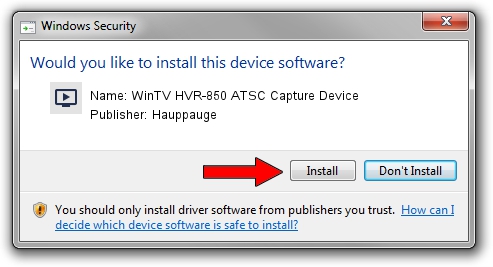Advertising seems to be blocked by your browser.
The ads help us provide this software and web site to you for free.
Please support our project by allowing our site to show ads.
Home /
Manufacturers /
Hauppauge /
WinTV HVR-850 ATSC Capture Device /
USB/VID_2040&PID_7240&MI_03 /
1.93.27282.0 Oct 09, 2009
Hauppauge WinTV HVR-850 ATSC Capture Device how to download and install the driver
WinTV HVR-850 ATSC Capture Device is a MEDIA hardware device. This driver was developed by Hauppauge. The hardware id of this driver is USB/VID_2040&PID_7240&MI_03.
1. Manually install Hauppauge WinTV HVR-850 ATSC Capture Device driver
- You can download from the link below the driver setup file for the Hauppauge WinTV HVR-850 ATSC Capture Device driver. The archive contains version 1.93.27282.0 dated 2009-10-09 of the driver.
- Start the driver installer file from a user account with administrative rights. If your UAC (User Access Control) is enabled please accept of the driver and run the setup with administrative rights.
- Follow the driver setup wizard, which will guide you; it should be quite easy to follow. The driver setup wizard will scan your PC and will install the right driver.
- When the operation finishes shutdown and restart your PC in order to use the updated driver. It is as simple as that to install a Windows driver!
This driver received an average rating of 3.1 stars out of 85208 votes.
2. How to install Hauppauge WinTV HVR-850 ATSC Capture Device driver using DriverMax
The advantage of using DriverMax is that it will install the driver for you in the easiest possible way and it will keep each driver up to date, not just this one. How easy can you install a driver using DriverMax? Let's take a look!
- Open DriverMax and click on the yellow button that says ~SCAN FOR DRIVER UPDATES NOW~. Wait for DriverMax to analyze each driver on your PC.
- Take a look at the list of detected driver updates. Search the list until you find the Hauppauge WinTV HVR-850 ATSC Capture Device driver. Click the Update button.
- That's it, you installed your first driver!

Sep 11 2024 12:27AM / Written by Andreea Kartman for DriverMax
follow @DeeaKartman