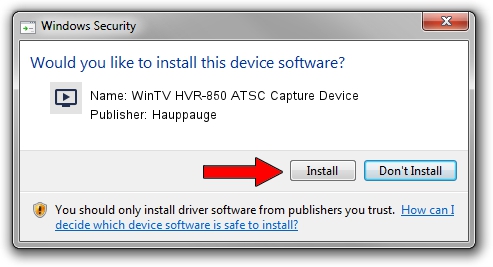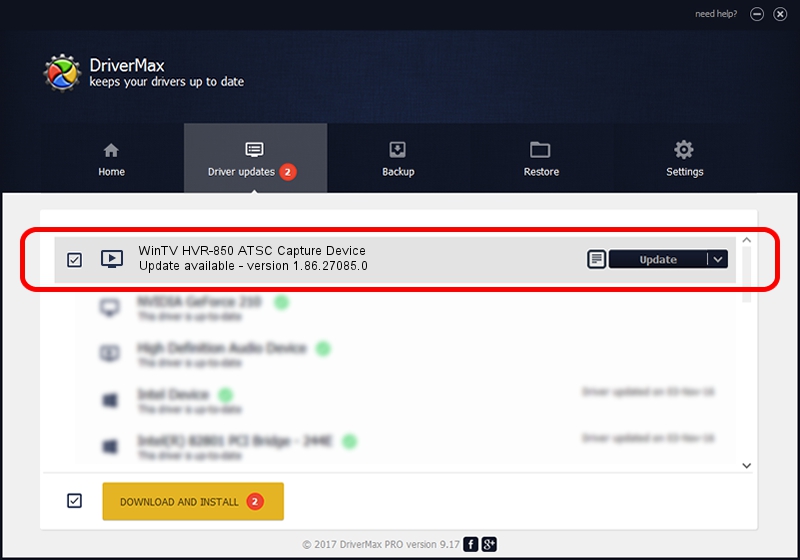Advertising seems to be blocked by your browser.
The ads help us provide this software and web site to you for free.
Please support our project by allowing our site to show ads.
Home /
Manufacturers /
Hauppauge /
WinTV HVR-850 ATSC Capture Device /
USB/VID_2040&PID_7240&MI_03 /
1.86.27085.0 Mar 27, 2009
Hauppauge WinTV HVR-850 ATSC Capture Device how to download and install the driver
WinTV HVR-850 ATSC Capture Device is a MEDIA device. The developer of this driver was Hauppauge. In order to make sure you are downloading the exact right driver the hardware id is USB/VID_2040&PID_7240&MI_03.
1. Install Hauppauge WinTV HVR-850 ATSC Capture Device driver manually
- You can download from the link below the driver installer file for the Hauppauge WinTV HVR-850 ATSC Capture Device driver. The archive contains version 1.86.27085.0 dated 2009-03-27 of the driver.
- Run the driver installer file from a user account with the highest privileges (rights). If your UAC (User Access Control) is started please accept of the driver and run the setup with administrative rights.
- Go through the driver installation wizard, which will guide you; it should be pretty easy to follow. The driver installation wizard will analyze your computer and will install the right driver.
- When the operation finishes restart your computer in order to use the updated driver. As you can see it was quite smple to install a Windows driver!
This driver received an average rating of 3.4 stars out of 22888 votes.
2. Using DriverMax to install Hauppauge WinTV HVR-850 ATSC Capture Device driver
The most important advantage of using DriverMax is that it will setup the driver for you in just a few seconds and it will keep each driver up to date, not just this one. How can you install a driver with DriverMax? Let's see!
- Start DriverMax and press on the yellow button that says ~SCAN FOR DRIVER UPDATES NOW~. Wait for DriverMax to scan and analyze each driver on your computer.
- Take a look at the list of driver updates. Scroll the list down until you find the Hauppauge WinTV HVR-850 ATSC Capture Device driver. Click the Update button.
- Finished installing the driver!

Aug 13 2016 3:02AM / Written by Andreea Kartman for DriverMax
follow @DeeaKartman