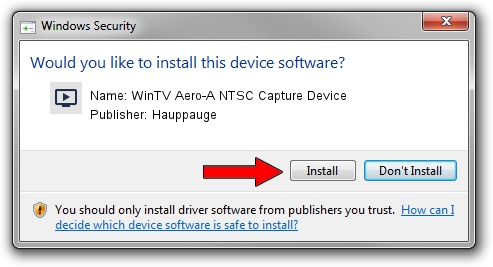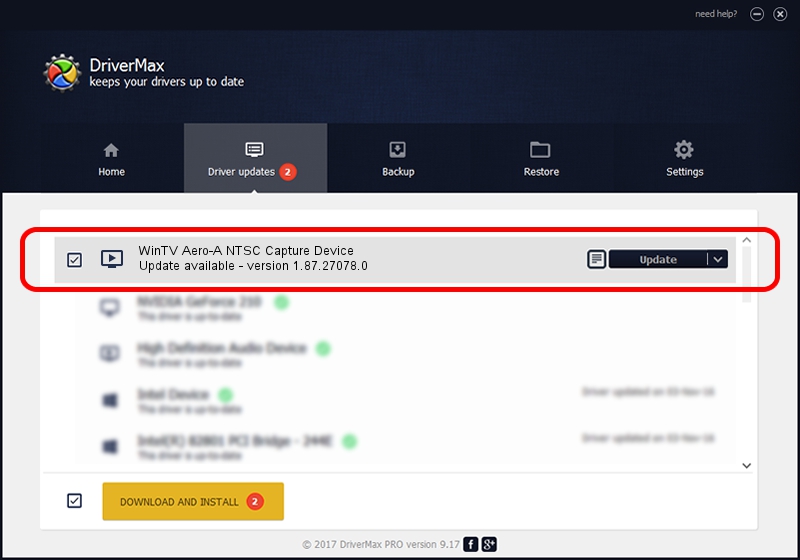Advertising seems to be blocked by your browser.
The ads help us provide this software and web site to you for free.
Please support our project by allowing our site to show ads.
Home /
Manufacturers /
Hauppauge /
WinTV Aero-A NTSC Capture Device /
USB/VID_2040&PID_721E&MI_00 /
1.87.27078.0 Mar 19, 2009
Hauppauge WinTV Aero-A NTSC Capture Device how to download and install the driver
WinTV Aero-A NTSC Capture Device is a MEDIA hardware device. This driver was developed by Hauppauge. In order to make sure you are downloading the exact right driver the hardware id is USB/VID_2040&PID_721E&MI_00.
1. Install Hauppauge WinTV Aero-A NTSC Capture Device driver manually
- You can download from the link below the driver setup file for the Hauppauge WinTV Aero-A NTSC Capture Device driver. The archive contains version 1.87.27078.0 dated 2009-03-19 of the driver.
- Start the driver installer file from a user account with the highest privileges (rights). If your User Access Control (UAC) is running please confirm the installation of the driver and run the setup with administrative rights.
- Follow the driver setup wizard, which will guide you; it should be pretty easy to follow. The driver setup wizard will scan your computer and will install the right driver.
- When the operation finishes shutdown and restart your PC in order to use the updated driver. It is as simple as that to install a Windows driver!
The file size of this driver is 590914 bytes (577.06 KB)
This driver received an average rating of 4.9 stars out of 91890 votes.
This driver will work for the following versions of Windows:
- This driver works on Windows 2000 64 bits
- This driver works on Windows Server 2003 64 bits
- This driver works on Windows XP 64 bits
- This driver works on Windows Vista 64 bits
- This driver works on Windows 7 64 bits
- This driver works on Windows 8 64 bits
- This driver works on Windows 8.1 64 bits
- This driver works on Windows 10 64 bits
- This driver works on Windows 11 64 bits
2. How to use DriverMax to install Hauppauge WinTV Aero-A NTSC Capture Device driver
The most important advantage of using DriverMax is that it will install the driver for you in just a few seconds and it will keep each driver up to date, not just this one. How can you install a driver using DriverMax? Let's take a look!
- Start DriverMax and press on the yellow button named ~SCAN FOR DRIVER UPDATES NOW~. Wait for DriverMax to analyze each driver on your computer.
- Take a look at the list of driver updates. Scroll the list down until you find the Hauppauge WinTV Aero-A NTSC Capture Device driver. Click the Update button.
- That's it, you installed your first driver!

Jul 29 2024 7:17PM / Written by Daniel Statescu for DriverMax
follow @DanielStatescu