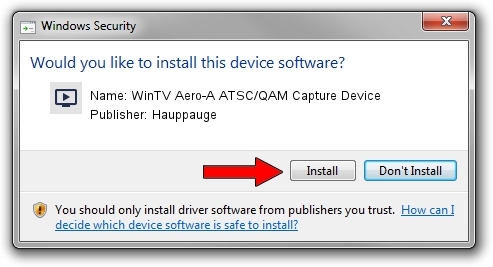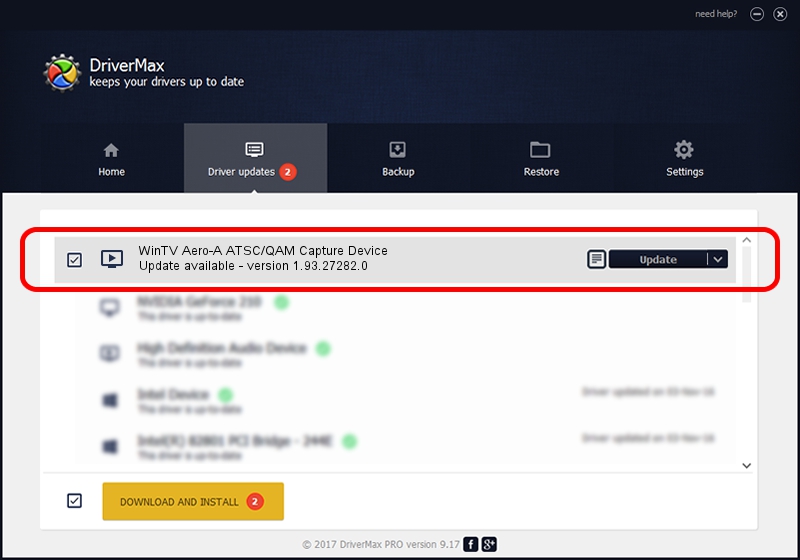Advertising seems to be blocked by your browser.
The ads help us provide this software and web site to you for free.
Please support our project by allowing our site to show ads.
Home /
Manufacturers /
Hauppauge /
WinTV Aero-A ATSC/QAM Capture Device /
USB/VID_2040&PID_721E&MI_03 /
1.93.27282.0 Oct 09, 2009
Hauppauge WinTV Aero-A ATSC/QAM Capture Device - two ways of downloading and installing the driver
WinTV Aero-A ATSC/QAM Capture Device is a MEDIA device. The developer of this driver was Hauppauge. USB/VID_2040&PID_721E&MI_03 is the matching hardware id of this device.
1. How to manually install Hauppauge WinTV Aero-A ATSC/QAM Capture Device driver
- Download the setup file for Hauppauge WinTV Aero-A ATSC/QAM Capture Device driver from the link below. This download link is for the driver version 1.93.27282.0 dated 2009-10-09.
- Start the driver setup file from a Windows account with administrative rights. If your UAC (User Access Control) is started then you will have to accept of the driver and run the setup with administrative rights.
- Follow the driver setup wizard, which should be quite easy to follow. The driver setup wizard will scan your PC for compatible devices and will install the driver.
- Restart your PC and enjoy the fresh driver, it is as simple as that.
This driver received an average rating of 3.4 stars out of 85307 votes.
2. How to use DriverMax to install Hauppauge WinTV Aero-A ATSC/QAM Capture Device driver
The advantage of using DriverMax is that it will setup the driver for you in the easiest possible way and it will keep each driver up to date, not just this one. How easy can you install a driver using DriverMax? Let's see!
- Open DriverMax and click on the yellow button that says ~SCAN FOR DRIVER UPDATES NOW~. Wait for DriverMax to scan and analyze each driver on your PC.
- Take a look at the list of available driver updates. Search the list until you find the Hauppauge WinTV Aero-A ATSC/QAM Capture Device driver. Click the Update button.
- That's all, the driver is now installed!

Sep 11 2024 12:26AM / Written by Andreea Kartman for DriverMax
follow @DeeaKartman