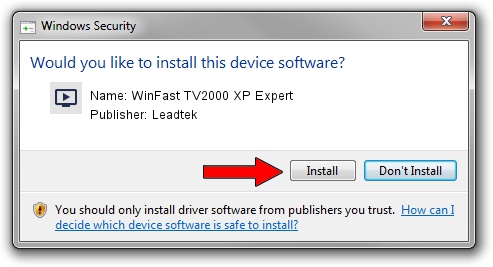Advertising seems to be blocked by your browser.
The ads help us provide this software and web site to you for free.
Please support our project by allowing our site to show ads.
Home /
Manufacturers /
Leadtek /
WinFast TV2000 XP Expert /
PCI/VEN_14F1&DEV_8800&SUBSYS_661A107D /
5.0.18.6418 Jul 13, 2007
Download and install Leadtek WinFast TV2000 XP Expert driver
WinFast TV2000 XP Expert is a MEDIA device. The Windows version of this driver was developed by Leadtek. PCI/VEN_14F1&DEV_8800&SUBSYS_661A107D is the matching hardware id of this device.
1. Install Leadtek WinFast TV2000 XP Expert driver manually
- You can download from the link below the driver setup file for the Leadtek WinFast TV2000 XP Expert driver. The archive contains version 5.0.18.6418 released on 2007-07-13 of the driver.
- Start the driver installer file from a user account with the highest privileges (rights). If your UAC (User Access Control) is running please confirm the installation of the driver and run the setup with administrative rights.
- Follow the driver installation wizard, which will guide you; it should be quite easy to follow. The driver installation wizard will scan your computer and will install the right driver.
- When the operation finishes shutdown and restart your PC in order to use the updated driver. As you can see it was quite smple to install a Windows driver!
This driver received an average rating of 3.7 stars out of 90987 votes.
2. Using DriverMax to install Leadtek WinFast TV2000 XP Expert driver
The most important advantage of using DriverMax is that it will setup the driver for you in the easiest possible way and it will keep each driver up to date, not just this one. How can you install a driver using DriverMax? Let's take a look!
- Start DriverMax and press on the yellow button named ~SCAN FOR DRIVER UPDATES NOW~. Wait for DriverMax to scan and analyze each driver on your PC.
- Take a look at the list of available driver updates. Scroll the list down until you find the Leadtek WinFast TV2000 XP Expert driver. Click the Update button.
- Enjoy using the updated driver! :)

Jul 8 2016 9:05AM / Written by Daniel Statescu for DriverMax
follow @DanielStatescu