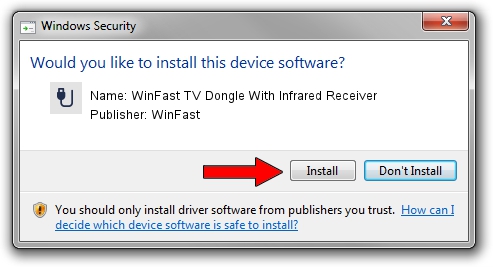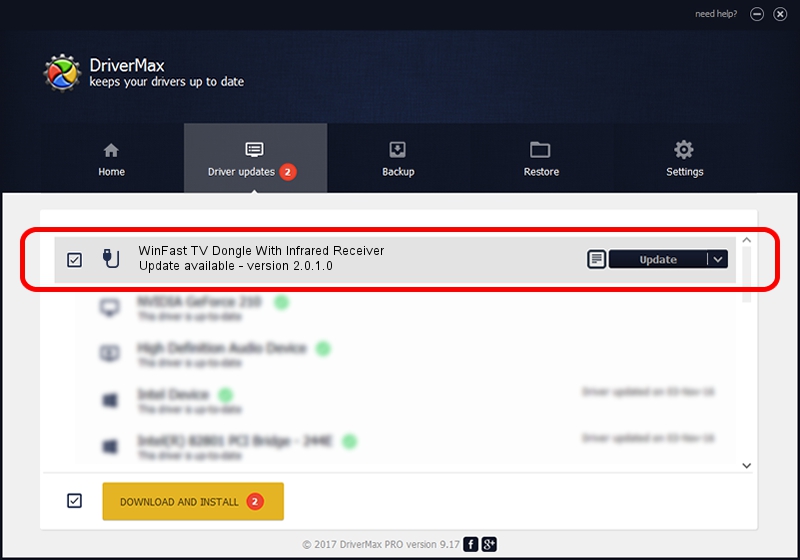Advertising seems to be blocked by your browser.
The ads help us provide this software and web site to you for free.
Please support our project by allowing our site to show ads.
Home /
Manufacturers /
WinFast /
WinFast TV Dongle With Infrared Receiver /
HID/VID_0413&PID_602D&FN_01 /
2.0.1.0 Jul 11, 2008
Driver for WinFast WinFast TV Dongle With Infrared Receiver - downloading and installing it
WinFast TV Dongle With Infrared Receiver is a USB human interface device class device. The developer of this driver was WinFast. The hardware id of this driver is HID/VID_0413&PID_602D&FN_01; this string has to match your hardware.
1. Manually install WinFast WinFast TV Dongle With Infrared Receiver driver
- You can download from the link below the driver setup file for the WinFast WinFast TV Dongle With Infrared Receiver driver. The archive contains version 2.0.1.0 released on 2008-07-11 of the driver.
- Run the driver installer file from a user account with the highest privileges (rights). If your User Access Control (UAC) is running please accept of the driver and run the setup with administrative rights.
- Go through the driver setup wizard, which will guide you; it should be quite easy to follow. The driver setup wizard will analyze your PC and will install the right driver.
- When the operation finishes shutdown and restart your PC in order to use the updated driver. It is as simple as that to install a Windows driver!
Driver rating 3.5 stars out of 8462 votes.
2. Using DriverMax to install WinFast WinFast TV Dongle With Infrared Receiver driver
The most important advantage of using DriverMax is that it will setup the driver for you in the easiest possible way and it will keep each driver up to date, not just this one. How can you install a driver using DriverMax? Let's see!
- Start DriverMax and click on the yellow button named ~SCAN FOR DRIVER UPDATES NOW~. Wait for DriverMax to scan and analyze each driver on your PC.
- Take a look at the list of available driver updates. Scroll the list down until you find the WinFast WinFast TV Dongle With Infrared Receiver driver. Click the Update button.
- Enjoy using the updated driver! :)

Jun 22 2016 3:02AM / Written by Dan Armano for DriverMax
follow @danarm