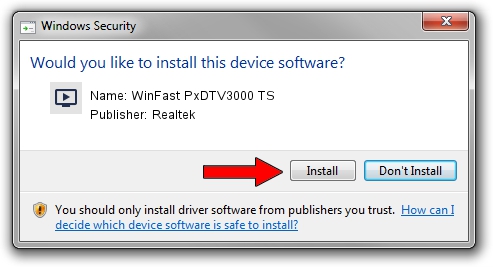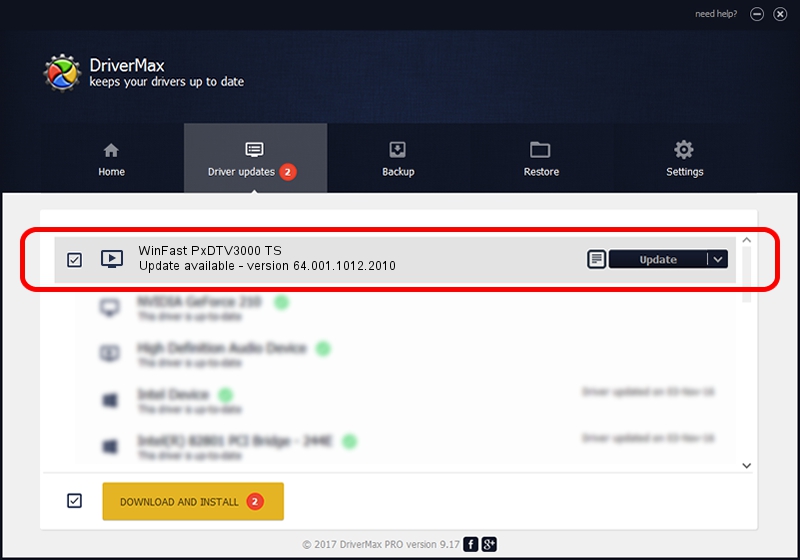Advertising seems to be blocked by your browser.
The ads help us provide this software and web site to you for free.
Please support our project by allowing our site to show ads.
Home /
Manufacturers /
Realtek /
WinFast PxDTV3000 TS /
USB/VID_0413&PID_6F11 /
64.001.1012.2010 Oct 12, 2010
Realtek WinFast PxDTV3000 TS how to download and install the driver
WinFast PxDTV3000 TS is a MEDIA hardware device. The developer of this driver was Realtek. In order to make sure you are downloading the exact right driver the hardware id is USB/VID_0413&PID_6F11.
1. Install Realtek WinFast PxDTV3000 TS driver manually
- Download the driver setup file for Realtek WinFast PxDTV3000 TS driver from the location below. This download link is for the driver version 64.001.1012.2010 dated 2010-10-12.
- Run the driver installation file from a Windows account with administrative rights. If your User Access Control (UAC) is enabled then you will have to confirm the installation of the driver and run the setup with administrative rights.
- Follow the driver installation wizard, which should be pretty easy to follow. The driver installation wizard will scan your PC for compatible devices and will install the driver.
- Shutdown and restart your PC and enjoy the updated driver, as you can see it was quite smple.
Driver file size: 138261 bytes (135.02 KB)
This driver was rated with an average of 4.4 stars by 43581 users.
This driver is fully compatible with the following versions of Windows:
- This driver works on Windows 2000 64 bits
- This driver works on Windows Server 2003 64 bits
- This driver works on Windows XP 64 bits
- This driver works on Windows Vista 64 bits
- This driver works on Windows 7 64 bits
- This driver works on Windows 8 64 bits
- This driver works on Windows 8.1 64 bits
- This driver works on Windows 10 64 bits
- This driver works on Windows 11 64 bits
2. How to use DriverMax to install Realtek WinFast PxDTV3000 TS driver
The advantage of using DriverMax is that it will setup the driver for you in just a few seconds and it will keep each driver up to date, not just this one. How can you install a driver using DriverMax? Let's see!
- Start DriverMax and click on the yellow button that says ~SCAN FOR DRIVER UPDATES NOW~. Wait for DriverMax to analyze each driver on your computer.
- Take a look at the list of available driver updates. Scroll the list down until you locate the Realtek WinFast PxDTV3000 TS driver. Click the Update button.
- That's it, you installed your first driver!

Jul 18 2016 5:16PM / Written by Daniel Statescu for DriverMax
follow @DanielStatescu