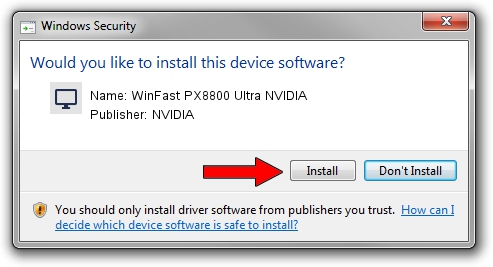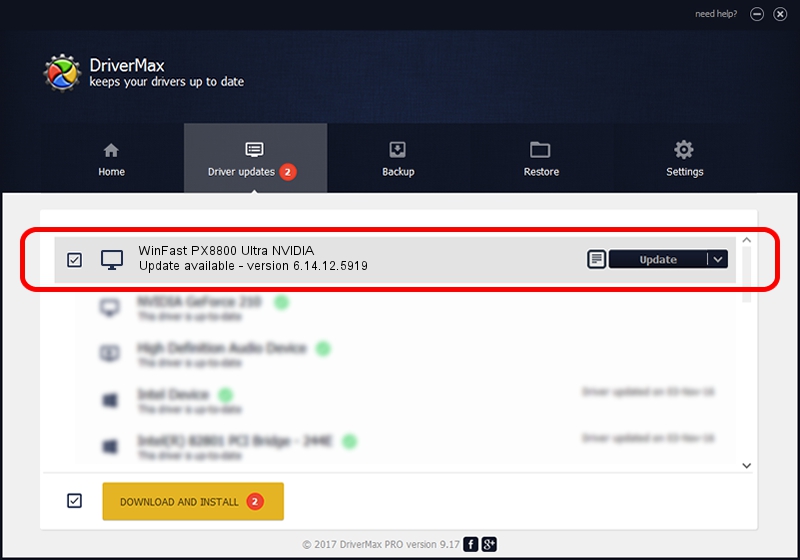Advertising seems to be blocked by your browser.
The ads help us provide this software and web site to you for free.
Please support our project by allowing our site to show ads.
Home /
Manufacturers /
NVIDIA /
WinFast PX8800 Ultra NVIDIA /
PCI/VEN_10DE&DEV_0194 /
6.14.12.5919 Jul 29, 2010
NVIDIA WinFast PX8800 Ultra NVIDIA driver download and installation
WinFast PX8800 Ultra NVIDIA is a Display Adapters hardware device. This driver was developed by NVIDIA. In order to make sure you are downloading the exact right driver the hardware id is PCI/VEN_10DE&DEV_0194.
1. NVIDIA WinFast PX8800 Ultra NVIDIA driver - how to install it manually
- Download the driver setup file for NVIDIA WinFast PX8800 Ultra NVIDIA driver from the link below. This download link is for the driver version 6.14.12.5919 released on 2010-07-29.
- Start the driver setup file from a Windows account with the highest privileges (rights). If your UAC (User Access Control) is running then you will have to confirm the installation of the driver and run the setup with administrative rights.
- Follow the driver installation wizard, which should be quite easy to follow. The driver installation wizard will analyze your PC for compatible devices and will install the driver.
- Shutdown and restart your computer and enjoy the fresh driver, it is as simple as that.
The file size of this driver is 23672858 bytes (22.58 MB)
This driver was installed by many users and received an average rating of 3 stars out of 7142 votes.
This driver was released for the following versions of Windows:
- This driver works on Windows 2000 32 bits
- This driver works on Windows Server 2003 32 bits
- This driver works on Windows XP 32 bits
2. How to use DriverMax to install NVIDIA WinFast PX8800 Ultra NVIDIA driver
The most important advantage of using DriverMax is that it will install the driver for you in the easiest possible way and it will keep each driver up to date, not just this one. How easy can you install a driver using DriverMax? Let's follow a few steps!
- Open DriverMax and push on the yellow button named ~SCAN FOR DRIVER UPDATES NOW~. Wait for DriverMax to scan and analyze each driver on your computer.
- Take a look at the list of detected driver updates. Scroll the list down until you find the NVIDIA WinFast PX8800 Ultra NVIDIA driver. Click on Update.
- Enjoy using the updated driver! :)

Aug 7 2016 12:30PM / Written by Daniel Statescu for DriverMax
follow @DanielStatescu