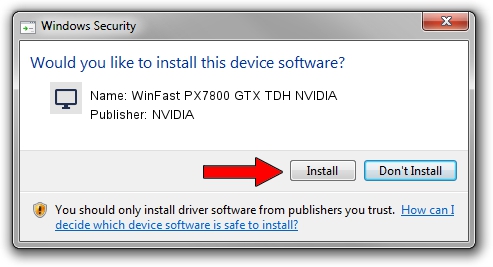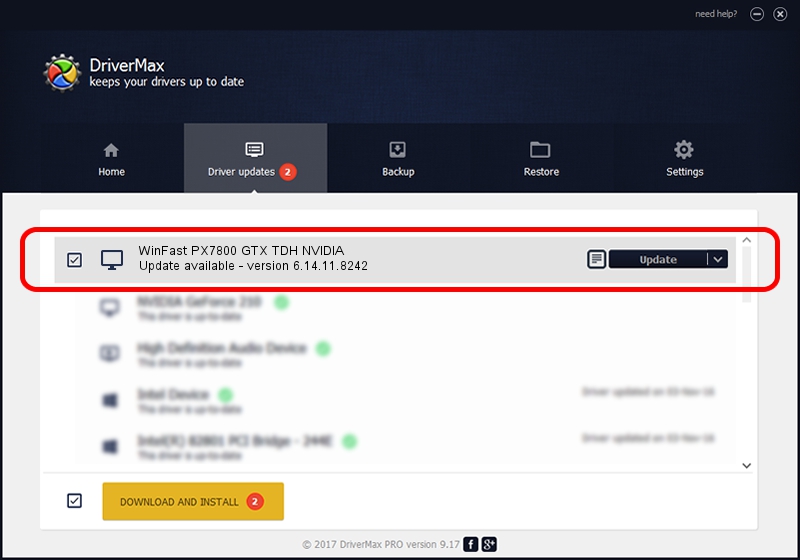Advertising seems to be blocked by your browser.
The ads help us provide this software and web site to you for free.
Please support our project by allowing our site to show ads.
Home /
Manufacturers /
NVIDIA /
WinFast PX7800 GTX TDH NVIDIA /
PCI/VEN_10DE&DEV_0091 /
6.14.11.8242 Mar 08, 2009
NVIDIA WinFast PX7800 GTX TDH NVIDIA how to download and install the driver
WinFast PX7800 GTX TDH NVIDIA is a Display Adapters hardware device. The Windows version of this driver was developed by NVIDIA. In order to make sure you are downloading the exact right driver the hardware id is PCI/VEN_10DE&DEV_0091.
1. Manually install NVIDIA WinFast PX7800 GTX TDH NVIDIA driver
- Download the setup file for NVIDIA WinFast PX7800 GTX TDH NVIDIA driver from the link below. This is the download link for the driver version 6.14.11.8242 released on 2009-03-08.
- Start the driver installation file from a Windows account with the highest privileges (rights). If your User Access Control Service (UAC) is started then you will have to accept of the driver and run the setup with administrative rights.
- Follow the driver setup wizard, which should be pretty easy to follow. The driver setup wizard will analyze your PC for compatible devices and will install the driver.
- Restart your computer and enjoy the fresh driver, as you can see it was quite smple.
This driver was rated with an average of 4 stars by 46082 users.
2. How to use DriverMax to install NVIDIA WinFast PX7800 GTX TDH NVIDIA driver
The most important advantage of using DriverMax is that it will install the driver for you in just a few seconds and it will keep each driver up to date. How can you install a driver with DriverMax? Let's take a look!
- Start DriverMax and push on the yellow button that says ~SCAN FOR DRIVER UPDATES NOW~. Wait for DriverMax to scan and analyze each driver on your computer.
- Take a look at the list of driver updates. Search the list until you locate the NVIDIA WinFast PX7800 GTX TDH NVIDIA driver. Click the Update button.
- That's it, you installed your first driver!

Jul 24 2016 12:12AM / Written by Daniel Statescu for DriverMax
follow @DanielStatescu