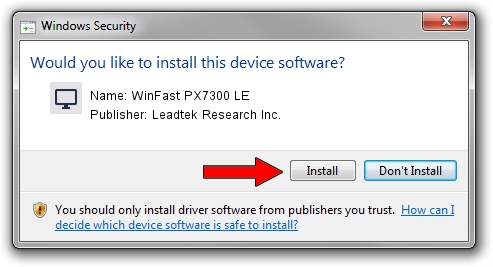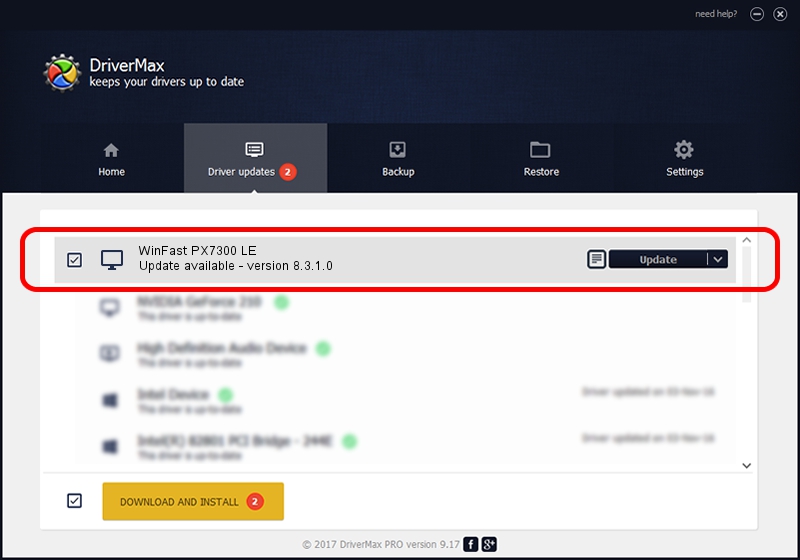Advertising seems to be blocked by your browser.
The ads help us provide this software and web site to you for free.
Please support our project by allowing our site to show ads.
Home /
Manufacturers /
Leadtek Research Inc. /
WinFast PX7300 LE /
PCI/VEN_10DE&DEV_01D1 /
8.3.1.0 Dec 08, 2005
Driver for Leadtek Research Inc. WinFast PX7300 LE - downloading and installing it
WinFast PX7300 LE is a Display Adapters device. This Windows driver was developed by Leadtek Research Inc.. In order to make sure you are downloading the exact right driver the hardware id is PCI/VEN_10DE&DEV_01D1.
1. Leadtek Research Inc. WinFast PX7300 LE driver - how to install it manually
- Download the driver setup file for Leadtek Research Inc. WinFast PX7300 LE driver from the link below. This is the download link for the driver version 8.3.1.0 released on 2005-12-08.
- Run the driver setup file from a Windows account with the highest privileges (rights). If your UAC (User Access Control) is started then you will have to accept of the driver and run the setup with administrative rights.
- Go through the driver setup wizard, which should be pretty easy to follow. The driver setup wizard will scan your PC for compatible devices and will install the driver.
- Shutdown and restart your PC and enjoy the new driver, it is as simple as that.
File size of the driver: 10487998 bytes (10.00 MB)
This driver was rated with an average of 3.5 stars by 42176 users.
This driver is fully compatible with the following versions of Windows:
- This driver works on Windows 2000 32 bits
- This driver works on Windows Server 2003 32 bits
- This driver works on Windows XP 32 bits
- This driver works on Windows Vista 32 bits
- This driver works on Windows 7 32 bits
- This driver works on Windows 8 32 bits
- This driver works on Windows 8.1 32 bits
- This driver works on Windows 10 32 bits
- This driver works on Windows 11 32 bits
2. How to use DriverMax to install Leadtek Research Inc. WinFast PX7300 LE driver
The advantage of using DriverMax is that it will setup the driver for you in the easiest possible way and it will keep each driver up to date. How can you install a driver with DriverMax? Let's follow a few steps!
- Start DriverMax and push on the yellow button that says ~SCAN FOR DRIVER UPDATES NOW~. Wait for DriverMax to analyze each driver on your computer.
- Take a look at the list of detected driver updates. Search the list until you find the Leadtek Research Inc. WinFast PX7300 LE driver. Click the Update button.
- Enjoy using the updated driver! :)