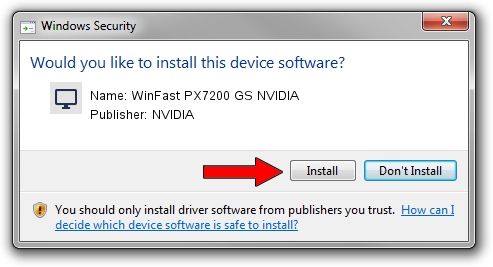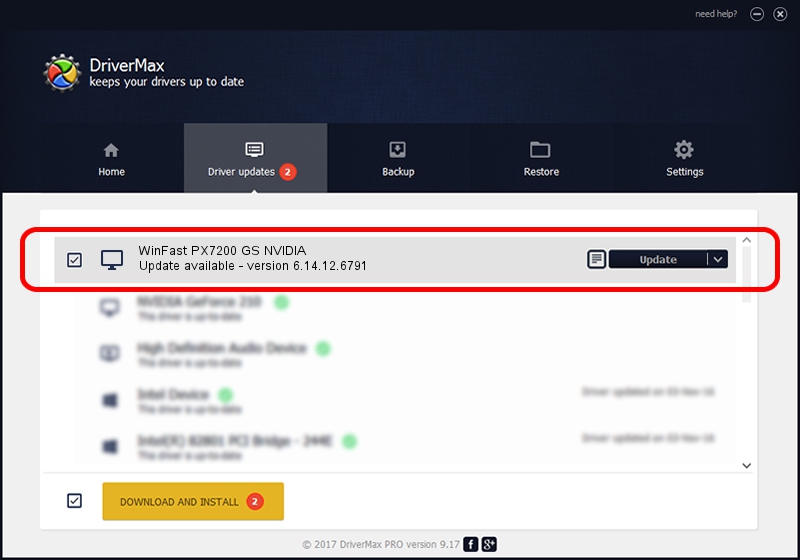Advertising seems to be blocked by your browser.
The ads help us provide this software and web site to you for free.
Please support our project by allowing our site to show ads.
Home /
Manufacturers /
NVIDIA /
WinFast PX7200 GS NVIDIA /
PCI/VEN_10DE&DEV_01D3 /
6.14.12.6791 Mar 25, 2011
NVIDIA WinFast PX7200 GS NVIDIA how to download and install the driver
WinFast PX7200 GS NVIDIA is a Display Adapters device. This Windows driver was developed by NVIDIA. The hardware id of this driver is PCI/VEN_10DE&DEV_01D3.
1. Install NVIDIA WinFast PX7200 GS NVIDIA driver manually
- You can download from the link below the driver installer file for the NVIDIA WinFast PX7200 GS NVIDIA driver. The archive contains version 6.14.12.6791 dated 2011-03-25 of the driver.
- Start the driver installer file from a user account with administrative rights. If your User Access Control Service (UAC) is enabled please accept of the driver and run the setup with administrative rights.
- Go through the driver installation wizard, which will guide you; it should be pretty easy to follow. The driver installation wizard will analyze your PC and will install the right driver.
- When the operation finishes restart your PC in order to use the updated driver. It is as simple as that to install a Windows driver!
File size of the driver: 11185245 bytes (10.67 MB)
This driver was rated with an average of 3 stars by 68388 users.
This driver was released for the following versions of Windows:
- This driver works on Windows 2000 32 bits
- This driver works on Windows Server 2003 32 bits
- This driver works on Windows XP 32 bits
- This driver works on Windows Vista 32 bits
- This driver works on Windows 7 32 bits
- This driver works on Windows 8 32 bits
- This driver works on Windows 8.1 32 bits
- This driver works on Windows 10 32 bits
- This driver works on Windows 11 32 bits
2. The easy way: using DriverMax to install NVIDIA WinFast PX7200 GS NVIDIA driver
The most important advantage of using DriverMax is that it will setup the driver for you in just a few seconds and it will keep each driver up to date. How can you install a driver using DriverMax? Let's take a look!
- Open DriverMax and push on the yellow button named ~SCAN FOR DRIVER UPDATES NOW~. Wait for DriverMax to analyze each driver on your computer.
- Take a look at the list of detected driver updates. Search the list until you locate the NVIDIA WinFast PX7200 GS NVIDIA driver. Click on Update.
- That's it, you installed your first driver!

Aug 11 2016 10:30AM / Written by Daniel Statescu for DriverMax
follow @DanielStatescu