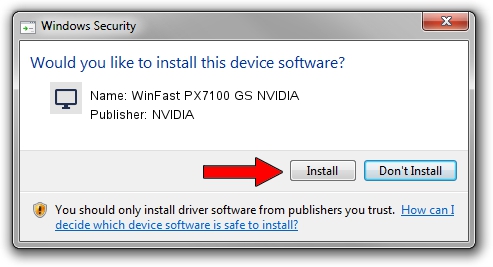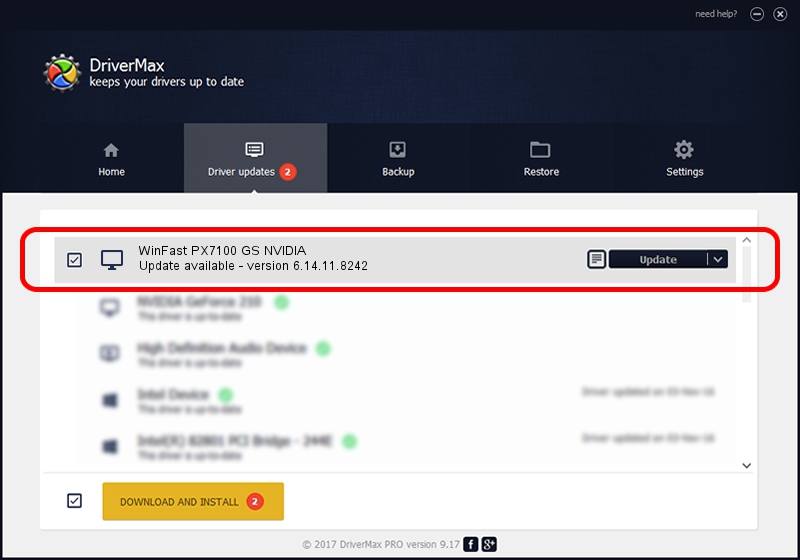Advertising seems to be blocked by your browser.
The ads help us provide this software and web site to you for free.
Please support our project by allowing our site to show ads.
Home /
Manufacturers /
NVIDIA /
WinFast PX7100 GS NVIDIA /
PCI/VEN_10DE&DEV_016A /
6.14.11.8242 Mar 08, 2009
NVIDIA WinFast PX7100 GS NVIDIA - two ways of downloading and installing the driver
WinFast PX7100 GS NVIDIA is a Display Adapters hardware device. The developer of this driver was NVIDIA. The hardware id of this driver is PCI/VEN_10DE&DEV_016A.
1. NVIDIA WinFast PX7100 GS NVIDIA - install the driver manually
- You can download from the link below the driver setup file for the NVIDIA WinFast PX7100 GS NVIDIA driver. The archive contains version 6.14.11.8242 released on 2009-03-08 of the driver.
- Start the driver installer file from a user account with the highest privileges (rights). If your User Access Control (UAC) is started please confirm the installation of the driver and run the setup with administrative rights.
- Go through the driver installation wizard, which will guide you; it should be pretty easy to follow. The driver installation wizard will scan your computer and will install the right driver.
- When the operation finishes shutdown and restart your PC in order to use the updated driver. As you can see it was quite smple to install a Windows driver!
Driver rating 3.4 stars out of 15677 votes.
2. How to use DriverMax to install NVIDIA WinFast PX7100 GS NVIDIA driver
The advantage of using DriverMax is that it will install the driver for you in the easiest possible way and it will keep each driver up to date, not just this one. How can you install a driver using DriverMax? Let's follow a few steps!
- Open DriverMax and push on the yellow button named ~SCAN FOR DRIVER UPDATES NOW~. Wait for DriverMax to scan and analyze each driver on your PC.
- Take a look at the list of detected driver updates. Scroll the list down until you locate the NVIDIA WinFast PX7100 GS NVIDIA driver. Click the Update button.
- That's all, the driver is now installed!

Jul 26 2016 2:10PM / Written by Daniel Statescu for DriverMax
follow @DanielStatescu