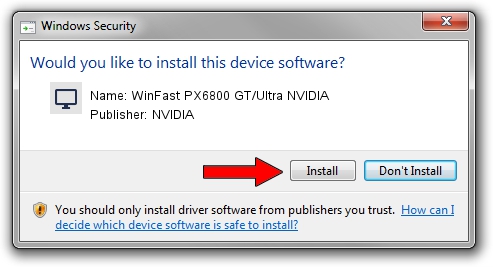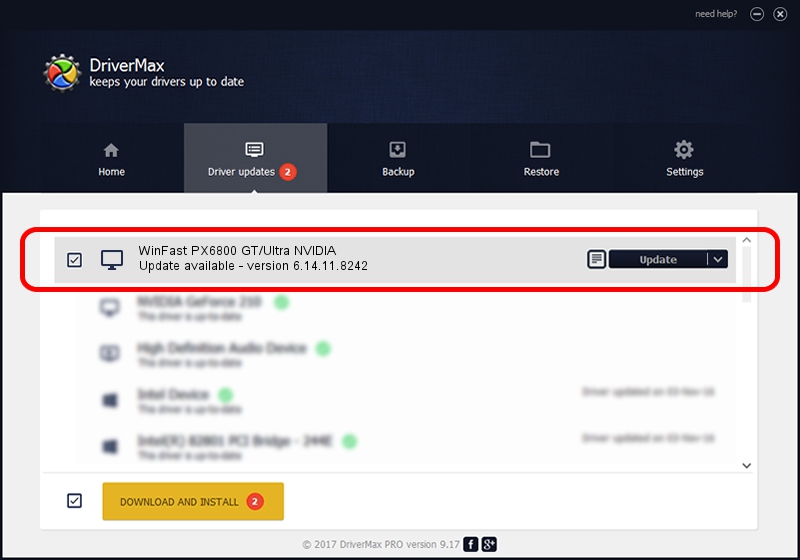Advertising seems to be blocked by your browser.
The ads help us provide this software and web site to you for free.
Please support our project by allowing our site to show ads.
Home /
Manufacturers /
NVIDIA /
WinFast PX6800 GT/Ultra NVIDIA /
PCI/VEN_10DE&DEV_00F9 /
6.14.11.8242 Mar 08, 2009
Driver for NVIDIA WinFast PX6800 GT/Ultra NVIDIA - downloading and installing it
WinFast PX6800 GT/Ultra NVIDIA is a Display Adapters device. This Windows driver was developed by NVIDIA. In order to make sure you are downloading the exact right driver the hardware id is PCI/VEN_10DE&DEV_00F9.
1. Install NVIDIA WinFast PX6800 GT/Ultra NVIDIA driver manually
- Download the driver setup file for NVIDIA WinFast PX6800 GT/Ultra NVIDIA driver from the link below. This is the download link for the driver version 6.14.11.8242 released on 2009-03-08.
- Start the driver installation file from a Windows account with the highest privileges (rights). If your UAC (User Access Control) is started then you will have to accept of the driver and run the setup with administrative rights.
- Go through the driver setup wizard, which should be quite straightforward. The driver setup wizard will scan your PC for compatible devices and will install the driver.
- Restart your PC and enjoy the new driver, as you can see it was quite smple.
This driver received an average rating of 3.2 stars out of 44919 votes.
2. Installing the NVIDIA WinFast PX6800 GT/Ultra NVIDIA driver using DriverMax: the easy way
The most important advantage of using DriverMax is that it will setup the driver for you in just a few seconds and it will keep each driver up to date, not just this one. How easy can you install a driver with DriverMax? Let's see!
- Start DriverMax and press on the yellow button named ~SCAN FOR DRIVER UPDATES NOW~. Wait for DriverMax to scan and analyze each driver on your PC.
- Take a look at the list of driver updates. Search the list until you locate the NVIDIA WinFast PX6800 GT/Ultra NVIDIA driver. Click the Update button.
- That's all, the driver is now installed!

Jul 24 2016 12:18AM / Written by Dan Armano for DriverMax
follow @danarm