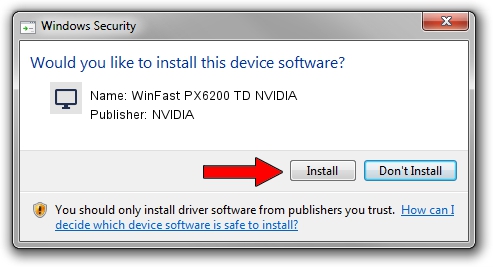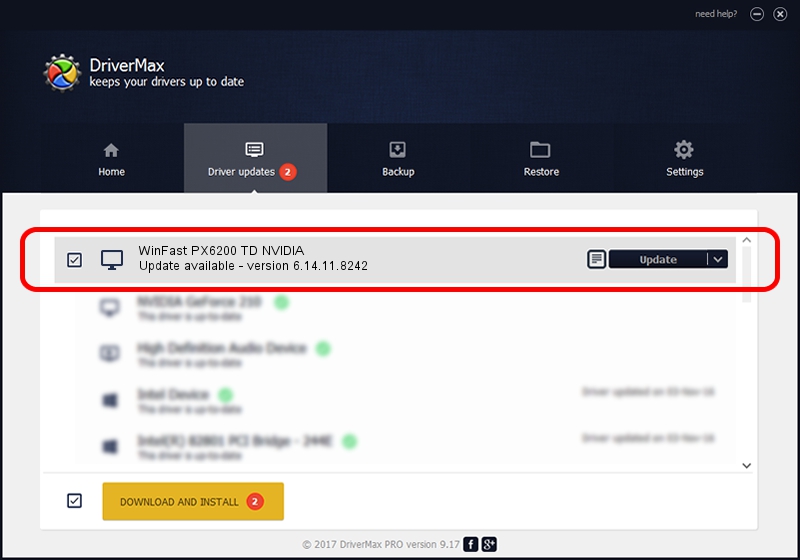Advertising seems to be blocked by your browser.
The ads help us provide this software and web site to you for free.
Please support our project by allowing our site to show ads.
Home /
Manufacturers /
NVIDIA /
WinFast PX6200 TD NVIDIA /
PCI/VEN_10DE&DEV_014F /
6.14.11.8242 Mar 08, 2009
NVIDIA WinFast PX6200 TD NVIDIA how to download and install the driver
WinFast PX6200 TD NVIDIA is a Display Adapters device. This Windows driver was developed by NVIDIA. In order to make sure you are downloading the exact right driver the hardware id is PCI/VEN_10DE&DEV_014F.
1. Manually install NVIDIA WinFast PX6200 TD NVIDIA driver
- You can download from the link below the driver setup file for the NVIDIA WinFast PX6200 TD NVIDIA driver. The archive contains version 6.14.11.8242 released on 2009-03-08 of the driver.
- Start the driver installer file from a user account with administrative rights. If your User Access Control Service (UAC) is started please confirm the installation of the driver and run the setup with administrative rights.
- Go through the driver installation wizard, which will guide you; it should be quite easy to follow. The driver installation wizard will analyze your computer and will install the right driver.
- When the operation finishes restart your computer in order to use the updated driver. It is as simple as that to install a Windows driver!
This driver received an average rating of 3.1 stars out of 13625 votes.
2. How to use DriverMax to install NVIDIA WinFast PX6200 TD NVIDIA driver
The most important advantage of using DriverMax is that it will setup the driver for you in just a few seconds and it will keep each driver up to date. How easy can you install a driver with DriverMax? Let's take a look!
- Open DriverMax and push on the yellow button named ~SCAN FOR DRIVER UPDATES NOW~. Wait for DriverMax to scan and analyze each driver on your computer.
- Take a look at the list of available driver updates. Scroll the list down until you find the NVIDIA WinFast PX6200 TD NVIDIA driver. Click the Update button.
- Enjoy using the updated driver! :)

Jul 26 2016 2:14PM / Written by Andreea Kartman for DriverMax
follow @DeeaKartman