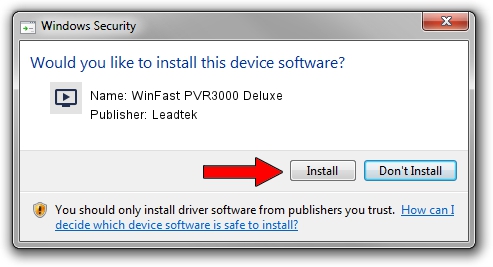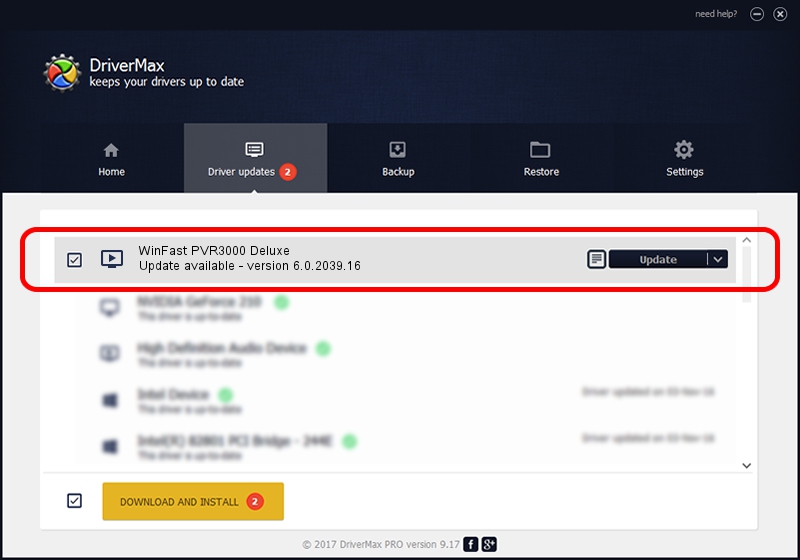Advertising seems to be blocked by your browser.
The ads help us provide this software and web site to you for free.
Please support our project by allowing our site to show ads.
Home /
Manufacturers /
Leadtek /
WinFast PVR3000 Deluxe /
PCI/VEN_4444&DEV_0016&SUBSYS_6F1A107D /
6.0.2039.16 Feb 01, 2007
Driver for Leadtek WinFast PVR3000 Deluxe - downloading and installing it
WinFast PVR3000 Deluxe is a MEDIA hardware device. This Windows driver was developed by Leadtek. PCI/VEN_4444&DEV_0016&SUBSYS_6F1A107D is the matching hardware id of this device.
1. Manually install Leadtek WinFast PVR3000 Deluxe driver
- Download the setup file for Leadtek WinFast PVR3000 Deluxe driver from the location below. This download link is for the driver version 6.0.2039.16 released on 2007-02-01.
- Start the driver installation file from a Windows account with the highest privileges (rights). If your UAC (User Access Control) is enabled then you will have to confirm the installation of the driver and run the setup with administrative rights.
- Follow the driver setup wizard, which should be pretty easy to follow. The driver setup wizard will scan your PC for compatible devices and will install the driver.
- Shutdown and restart your PC and enjoy the updated driver, as you can see it was quite smple.
File size of the driver: 308915 bytes (301.67 KB)
This driver was installed by many users and received an average rating of 3 stars out of 13287 votes.
This driver is fully compatible with the following versions of Windows:
- This driver works on Windows 2000 32 bits
- This driver works on Windows Server 2003 32 bits
- This driver works on Windows XP 32 bits
- This driver works on Windows Vista 32 bits
- This driver works on Windows 7 32 bits
- This driver works on Windows 8 32 bits
- This driver works on Windows 8.1 32 bits
- This driver works on Windows 10 32 bits
- This driver works on Windows 11 32 bits
2. The easy way: using DriverMax to install Leadtek WinFast PVR3000 Deluxe driver
The most important advantage of using DriverMax is that it will setup the driver for you in just a few seconds and it will keep each driver up to date. How can you install a driver using DriverMax? Let's see!
- Open DriverMax and click on the yellow button that says ~SCAN FOR DRIVER UPDATES NOW~. Wait for DriverMax to scan and analyze each driver on your PC.
- Take a look at the list of detected driver updates. Search the list until you find the Leadtek WinFast PVR3000 Deluxe driver. Click on Update.
- That's it, you installed your first driver!

Jul 14 2016 11:15AM / Written by Daniel Statescu for DriverMax
follow @DanielStatescu