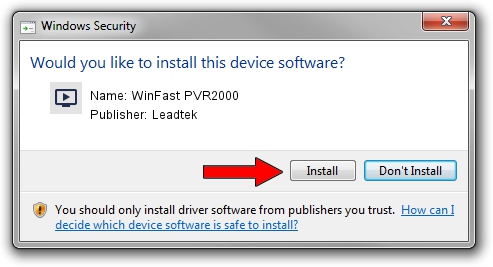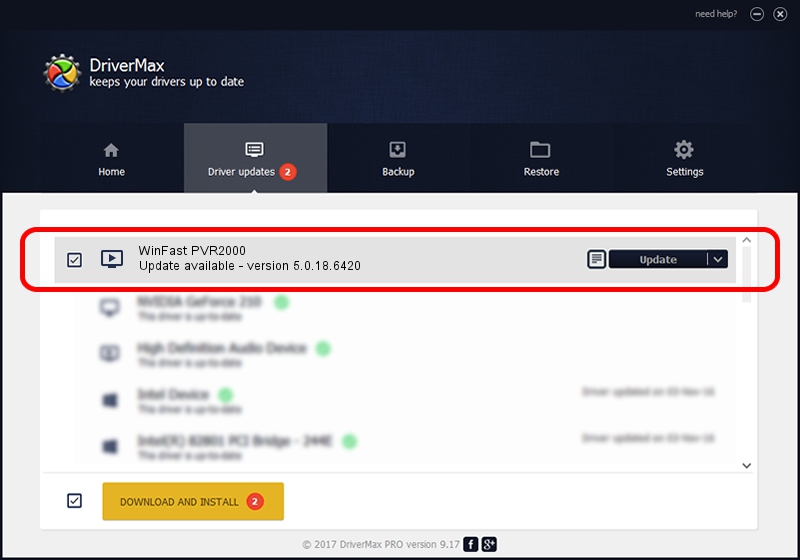Advertising seems to be blocked by your browser.
The ads help us provide this software and web site to you for free.
Please support our project by allowing our site to show ads.
Home /
Manufacturers /
Leadtek /
WinFast PVR2000 /
PCI/VEN_14F1&DEV_8800&SUBSYS_6F1D107D /
5.0.18.6420 Sep 19, 2007
Leadtek WinFast PVR2000 - two ways of downloading and installing the driver
WinFast PVR2000 is a MEDIA device. The Windows version of this driver was developed by Leadtek. PCI/VEN_14F1&DEV_8800&SUBSYS_6F1D107D is the matching hardware id of this device.
1. Install Leadtek WinFast PVR2000 driver manually
- You can download from the link below the driver setup file for the Leadtek WinFast PVR2000 driver. The archive contains version 5.0.18.6420 released on 2007-09-19 of the driver.
- Run the driver installer file from a user account with the highest privileges (rights). If your UAC (User Access Control) is started please confirm the installation of the driver and run the setup with administrative rights.
- Follow the driver setup wizard, which will guide you; it should be quite easy to follow. The driver setup wizard will analyze your PC and will install the right driver.
- When the operation finishes restart your PC in order to use the updated driver. It is as simple as that to install a Windows driver!
The file size of this driver is 218299 bytes (213.18 KB)
Driver rating 4.2 stars out of 58705 votes.
This driver is fully compatible with the following versions of Windows:
- This driver works on Windows 2000 64 bits
- This driver works on Windows Server 2003 64 bits
- This driver works on Windows XP 64 bits
- This driver works on Windows Vista 64 bits
- This driver works on Windows 7 64 bits
- This driver works on Windows 8 64 bits
- This driver works on Windows 8.1 64 bits
- This driver works on Windows 10 64 bits
- This driver works on Windows 11 64 bits
2. The easy way: using DriverMax to install Leadtek WinFast PVR2000 driver
The most important advantage of using DriverMax is that it will install the driver for you in the easiest possible way and it will keep each driver up to date, not just this one. How can you install a driver with DriverMax? Let's see!
- Open DriverMax and push on the yellow button named ~SCAN FOR DRIVER UPDATES NOW~. Wait for DriverMax to analyze each driver on your computer.
- Take a look at the list of available driver updates. Scroll the list down until you locate the Leadtek WinFast PVR2000 driver. Click the Update button.
- Enjoy using the updated driver! :)

Aug 14 2016 10:57PM / Written by Daniel Statescu for DriverMax
follow @DanielStatescu