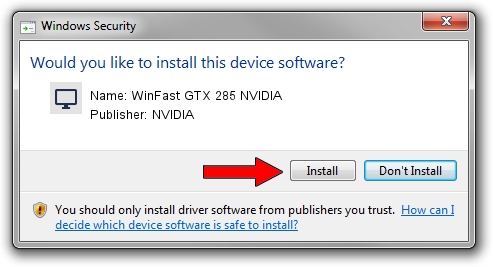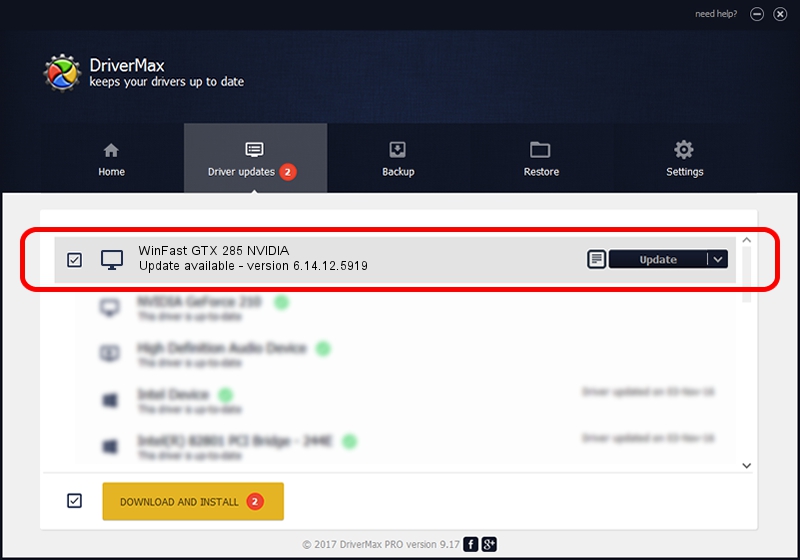Advertising seems to be blocked by your browser.
The ads help us provide this software and web site to you for free.
Please support our project by allowing our site to show ads.
Home /
Manufacturers /
NVIDIA /
WinFast GTX 285 NVIDIA /
PCI/VEN_10DE&DEV_05E3 /
6.14.12.5919 Jul 29, 2010
NVIDIA WinFast GTX 285 NVIDIA - two ways of downloading and installing the driver
WinFast GTX 285 NVIDIA is a Display Adapters hardware device. This driver was developed by NVIDIA. The hardware id of this driver is PCI/VEN_10DE&DEV_05E3; this string has to match your hardware.
1. NVIDIA WinFast GTX 285 NVIDIA driver - how to install it manually
- Download the setup file for NVIDIA WinFast GTX 285 NVIDIA driver from the location below. This is the download link for the driver version 6.14.12.5919 released on 2010-07-29.
- Run the driver setup file from a Windows account with administrative rights. If your User Access Control (UAC) is enabled then you will have to accept of the driver and run the setup with administrative rights.
- Follow the driver setup wizard, which should be pretty straightforward. The driver setup wizard will scan your PC for compatible devices and will install the driver.
- Restart your computer and enjoy the fresh driver, it is as simple as that.
Download size of the driver: 23672858 bytes (22.58 MB)
This driver was rated with an average of 4 stars by 78135 users.
This driver is fully compatible with the following versions of Windows:
- This driver works on Windows 2000 32 bits
- This driver works on Windows Server 2003 32 bits
- This driver works on Windows XP 32 bits
2. How to install NVIDIA WinFast GTX 285 NVIDIA driver using DriverMax
The most important advantage of using DriverMax is that it will install the driver for you in just a few seconds and it will keep each driver up to date, not just this one. How easy can you install a driver using DriverMax? Let's see!
- Start DriverMax and press on the yellow button named ~SCAN FOR DRIVER UPDATES NOW~. Wait for DriverMax to scan and analyze each driver on your computer.
- Take a look at the list of detected driver updates. Scroll the list down until you locate the NVIDIA WinFast GTX 285 NVIDIA driver. Click the Update button.
- Enjoy using the updated driver! :)

Jul 24 2016 9:30AM / Written by Dan Armano for DriverMax
follow @danarm