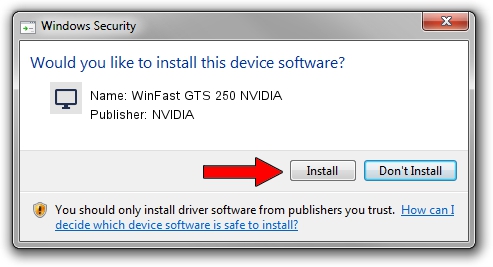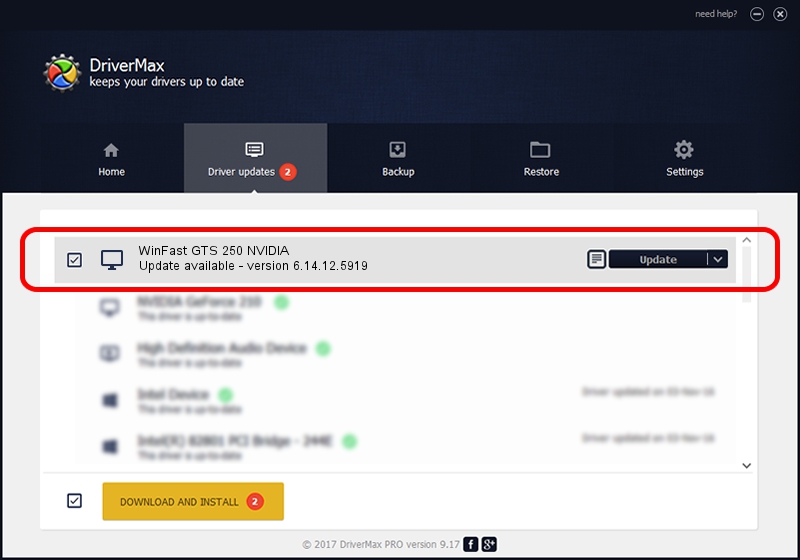Advertising seems to be blocked by your browser.
The ads help us provide this software and web site to you for free.
Please support our project by allowing our site to show ads.
Home /
Manufacturers /
NVIDIA /
WinFast GTS 250 NVIDIA /
PCI/VEN_10DE&DEV_0615 /
6.14.12.5919 Jul 29, 2010
Download and install NVIDIA WinFast GTS 250 NVIDIA driver
WinFast GTS 250 NVIDIA is a Display Adapters hardware device. The developer of this driver was NVIDIA. The hardware id of this driver is PCI/VEN_10DE&DEV_0615; this string has to match your hardware.
1. How to manually install NVIDIA WinFast GTS 250 NVIDIA driver
- Download the driver setup file for NVIDIA WinFast GTS 250 NVIDIA driver from the link below. This is the download link for the driver version 6.14.12.5919 dated 2010-07-29.
- Run the driver setup file from a Windows account with administrative rights. If your User Access Control Service (UAC) is started then you will have to confirm the installation of the driver and run the setup with administrative rights.
- Follow the driver installation wizard, which should be quite straightforward. The driver installation wizard will scan your PC for compatible devices and will install the driver.
- Restart your computer and enjoy the fresh driver, as you can see it was quite smple.
File size of the driver: 23672858 bytes (22.58 MB)
Driver rating 3.7 stars out of 70926 votes.
This driver is compatible with the following versions of Windows:
- This driver works on Windows 2000 32 bits
- This driver works on Windows Server 2003 32 bits
- This driver works on Windows XP 32 bits
2. How to install NVIDIA WinFast GTS 250 NVIDIA driver using DriverMax
The advantage of using DriverMax is that it will install the driver for you in the easiest possible way and it will keep each driver up to date, not just this one. How easy can you install a driver with DriverMax? Let's take a look!
- Open DriverMax and click on the yellow button that says ~SCAN FOR DRIVER UPDATES NOW~. Wait for DriverMax to analyze each driver on your PC.
- Take a look at the list of available driver updates. Scroll the list down until you locate the NVIDIA WinFast GTS 250 NVIDIA driver. Click the Update button.
- Finished installing the driver!

Jul 18 2016 4:22AM / Written by Dan Armano for DriverMax
follow @danarm