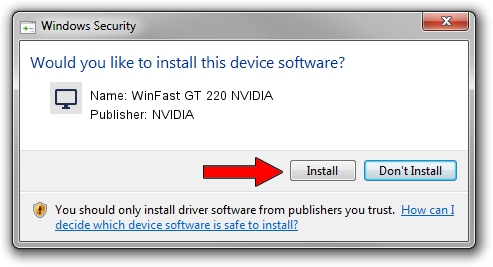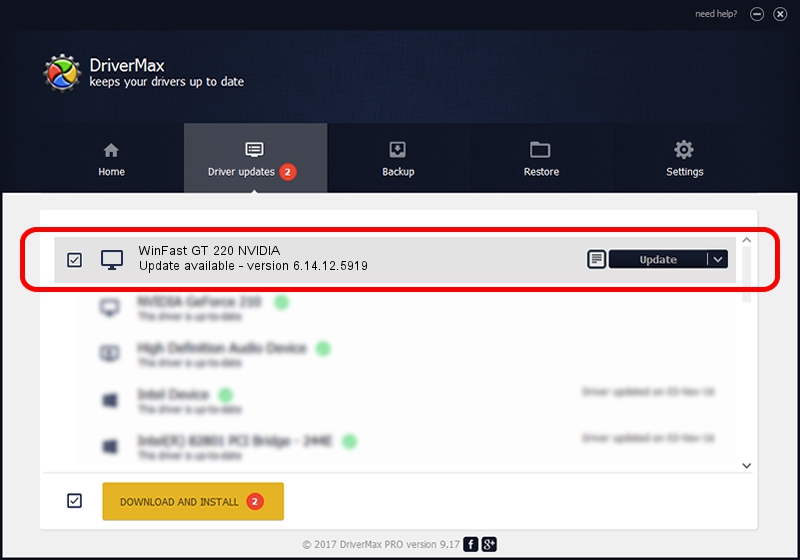Advertising seems to be blocked by your browser.
The ads help us provide this software and web site to you for free.
Please support our project by allowing our site to show ads.
Home /
Manufacturers /
NVIDIA /
WinFast GT 220 NVIDIA /
PCI/VEN_10DE&DEV_0CAC /
6.14.12.5919 Jul 29, 2010
NVIDIA WinFast GT 220 NVIDIA how to download and install the driver
WinFast GT 220 NVIDIA is a Display Adapters device. This driver was developed by NVIDIA. PCI/VEN_10DE&DEV_0CAC is the matching hardware id of this device.
1. Install NVIDIA WinFast GT 220 NVIDIA driver manually
- Download the setup file for NVIDIA WinFast GT 220 NVIDIA driver from the location below. This download link is for the driver version 6.14.12.5919 released on 2010-07-29.
- Start the driver setup file from a Windows account with the highest privileges (rights). If your UAC (User Access Control) is started then you will have to accept of the driver and run the setup with administrative rights.
- Go through the driver setup wizard, which should be pretty easy to follow. The driver setup wizard will analyze your PC for compatible devices and will install the driver.
- Restart your PC and enjoy the fresh driver, it is as simple as that.
File size of the driver: 23672858 bytes (22.58 MB)
This driver was rated with an average of 3.7 stars by 87845 users.
This driver is fully compatible with the following versions of Windows:
- This driver works on Windows 2000 32 bits
- This driver works on Windows Server 2003 32 bits
- This driver works on Windows XP 32 bits
2. Installing the NVIDIA WinFast GT 220 NVIDIA driver using DriverMax: the easy way
The most important advantage of using DriverMax is that it will setup the driver for you in the easiest possible way and it will keep each driver up to date, not just this one. How easy can you install a driver using DriverMax? Let's follow a few steps!
- Open DriverMax and push on the yellow button named ~SCAN FOR DRIVER UPDATES NOW~. Wait for DriverMax to analyze each driver on your PC.
- Take a look at the list of driver updates. Search the list until you find the NVIDIA WinFast GT 220 NVIDIA driver. Click the Update button.
- Finished installing the driver!

Jul 25 2016 2:12AM / Written by Daniel Statescu for DriverMax
follow @DanielStatescu