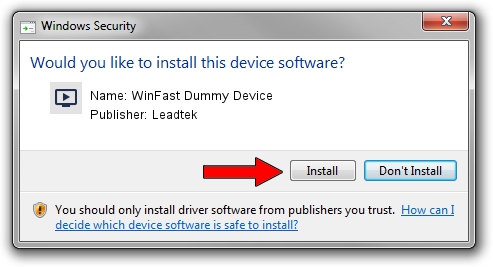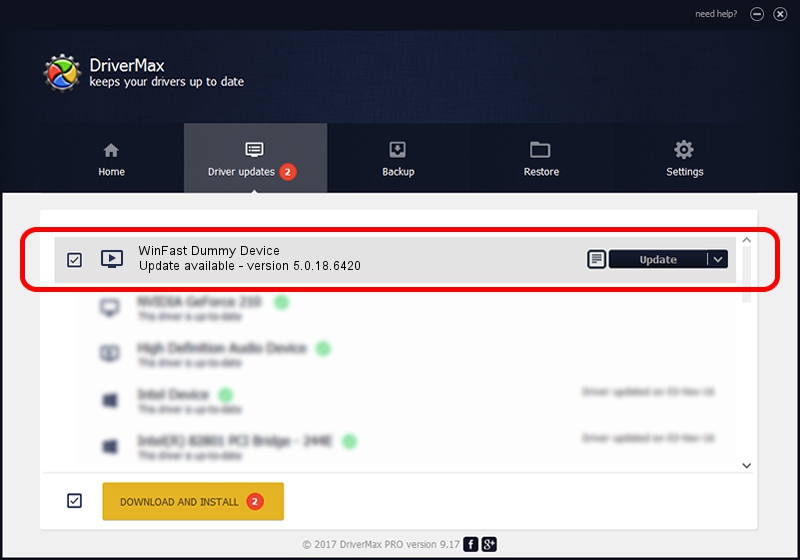Advertising seems to be blocked by your browser.
The ads help us provide this software and web site to you for free.
Please support our project by allowing our site to show ads.
Home /
Manufacturers /
Leadtek /
WinFast Dummy Device /
PCI/VEN_14F1&DEV_8811&SUBSYS_6638107D /
5.0.18.6420 Sep 19, 2007
Leadtek WinFast Dummy Device how to download and install the driver
WinFast Dummy Device is a MEDIA hardware device. The developer of this driver was Leadtek. The hardware id of this driver is PCI/VEN_14F1&DEV_8811&SUBSYS_6638107D; this string has to match your hardware.
1. Manually install Leadtek WinFast Dummy Device driver
- You can download from the link below the driver installer file for the Leadtek WinFast Dummy Device driver. The archive contains version 5.0.18.6420 dated 2007-09-19 of the driver.
- Start the driver installer file from a user account with the highest privileges (rights). If your User Access Control (UAC) is running please confirm the installation of the driver and run the setup with administrative rights.
- Follow the driver setup wizard, which will guide you; it should be quite easy to follow. The driver setup wizard will analyze your PC and will install the right driver.
- When the operation finishes shutdown and restart your PC in order to use the updated driver. It is as simple as that to install a Windows driver!
Size of this driver: 218299 bytes (213.18 KB)
This driver was installed by many users and received an average rating of 4.7 stars out of 64373 votes.
This driver was released for the following versions of Windows:
- This driver works on Windows 2000 64 bits
- This driver works on Windows Server 2003 64 bits
- This driver works on Windows XP 64 bits
- This driver works on Windows Vista 64 bits
- This driver works on Windows 7 64 bits
- This driver works on Windows 8 64 bits
- This driver works on Windows 8.1 64 bits
- This driver works on Windows 10 64 bits
- This driver works on Windows 11 64 bits
2. Using DriverMax to install Leadtek WinFast Dummy Device driver
The most important advantage of using DriverMax is that it will install the driver for you in the easiest possible way and it will keep each driver up to date. How can you install a driver using DriverMax? Let's take a look!
- Open DriverMax and click on the yellow button that says ~SCAN FOR DRIVER UPDATES NOW~. Wait for DriverMax to scan and analyze each driver on your computer.
- Take a look at the list of driver updates. Search the list until you locate the Leadtek WinFast Dummy Device driver. Click the Update button.
- That's all, the driver is now installed!

Aug 5 2016 10:30PM / Written by Andreea Kartman for DriverMax
follow @DeeaKartman