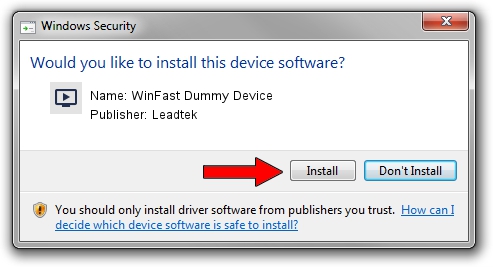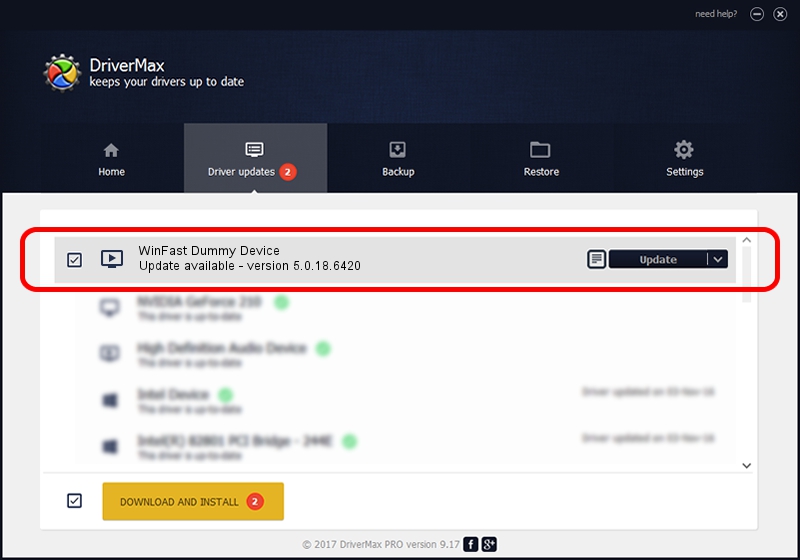Advertising seems to be blocked by your browser.
The ads help us provide this software and web site to you for free.
Please support our project by allowing our site to show ads.
Home /
Manufacturers /
Leadtek /
WinFast Dummy Device /
PCI/VEN_14F1&DEV_8811&SUBSYS_6635107D /
5.0.18.6420 Sep 19, 2007
Leadtek WinFast Dummy Device - two ways of downloading and installing the driver
WinFast Dummy Device is a MEDIA hardware device. This Windows driver was developed by Leadtek. In order to make sure you are downloading the exact right driver the hardware id is PCI/VEN_14F1&DEV_8811&SUBSYS_6635107D.
1. How to manually install Leadtek WinFast Dummy Device driver
- You can download from the link below the driver setup file for the Leadtek WinFast Dummy Device driver. The archive contains version 5.0.18.6420 dated 2007-09-19 of the driver.
- Run the driver installer file from a user account with administrative rights. If your UAC (User Access Control) is running please accept of the driver and run the setup with administrative rights.
- Follow the driver installation wizard, which will guide you; it should be quite easy to follow. The driver installation wizard will analyze your PC and will install the right driver.
- When the operation finishes restart your computer in order to use the updated driver. It is as simple as that to install a Windows driver!
The file size of this driver is 218299 bytes (213.18 KB)
This driver received an average rating of 5 stars out of 54762 votes.
This driver is compatible with the following versions of Windows:
- This driver works on Windows 2000 64 bits
- This driver works on Windows Server 2003 64 bits
- This driver works on Windows XP 64 bits
- This driver works on Windows Vista 64 bits
- This driver works on Windows 7 64 bits
- This driver works on Windows 8 64 bits
- This driver works on Windows 8.1 64 bits
- This driver works on Windows 10 64 bits
- This driver works on Windows 11 64 bits
2. How to use DriverMax to install Leadtek WinFast Dummy Device driver
The advantage of using DriverMax is that it will setup the driver for you in just a few seconds and it will keep each driver up to date, not just this one. How can you install a driver using DriverMax? Let's take a look!
- Open DriverMax and press on the yellow button named ~SCAN FOR DRIVER UPDATES NOW~. Wait for DriverMax to scan and analyze each driver on your PC.
- Take a look at the list of available driver updates. Scroll the list down until you locate the Leadtek WinFast Dummy Device driver. Click on Update.
- That's it, you installed your first driver!

Jul 30 2016 10:38PM / Written by Daniel Statescu for DriverMax
follow @DanielStatescu