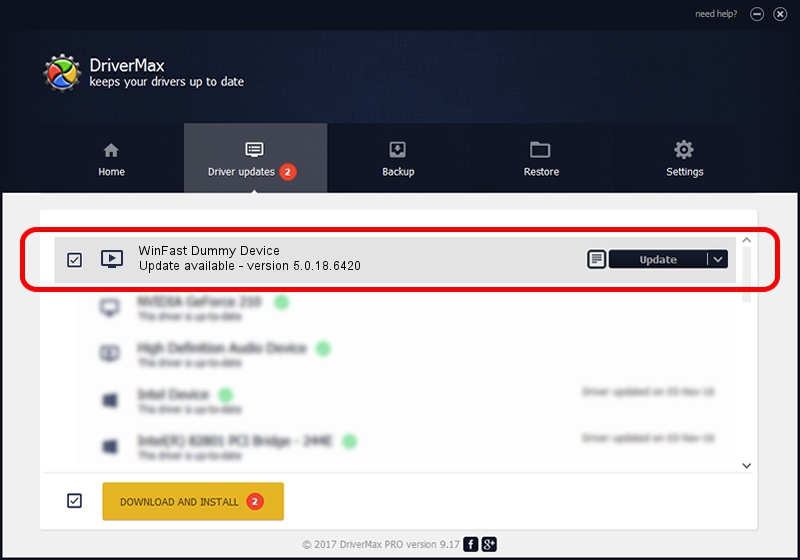Advertising seems to be blocked by your browser.
The ads help us provide this software and web site to you for free.
Please support our project by allowing our site to show ads.
Home /
Manufacturers /
Leadtek /
WinFast Dummy Device /
PCI/VEN_14F1&DEV_8811&SUBSYS_6632107D /
5.0.18.6420 Sep 19, 2007
Leadtek WinFast Dummy Device - two ways of downloading and installing the driver
WinFast Dummy Device is a MEDIA hardware device. This driver was developed by Leadtek. The hardware id of this driver is PCI/VEN_14F1&DEV_8811&SUBSYS_6632107D; this string has to match your hardware.
1. Install Leadtek WinFast Dummy Device driver manually
- You can download from the link below the driver installer file for the Leadtek WinFast Dummy Device driver. The archive contains version 5.0.18.6420 dated 2007-09-19 of the driver.
- Run the driver installer file from a user account with administrative rights. If your User Access Control (UAC) is started please accept of the driver and run the setup with administrative rights.
- Go through the driver installation wizard, which will guide you; it should be quite easy to follow. The driver installation wizard will scan your computer and will install the right driver.
- When the operation finishes restart your computer in order to use the updated driver. As you can see it was quite smple to install a Windows driver!
File size of the driver: 218299 bytes (213.18 KB)
This driver received an average rating of 5 stars out of 53530 votes.
This driver was released for the following versions of Windows:
- This driver works on Windows 2000 64 bits
- This driver works on Windows Server 2003 64 bits
- This driver works on Windows XP 64 bits
- This driver works on Windows Vista 64 bits
- This driver works on Windows 7 64 bits
- This driver works on Windows 8 64 bits
- This driver works on Windows 8.1 64 bits
- This driver works on Windows 10 64 bits
- This driver works on Windows 11 64 bits
2. Using DriverMax to install Leadtek WinFast Dummy Device driver
The most important advantage of using DriverMax is that it will setup the driver for you in just a few seconds and it will keep each driver up to date. How can you install a driver using DriverMax? Let's follow a few steps!
- Start DriverMax and press on the yellow button named ~SCAN FOR DRIVER UPDATES NOW~. Wait for DriverMax to scan and analyze each driver on your PC.
- Take a look at the list of available driver updates. Scroll the list down until you find the Leadtek WinFast Dummy Device driver. Click the Update button.
- Enjoy using the updated driver! :)