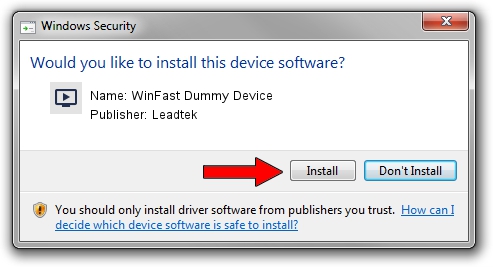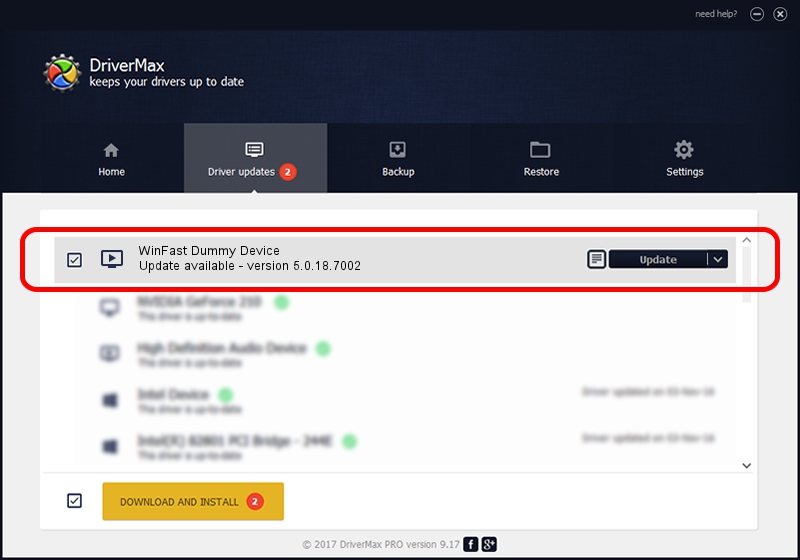Advertising seems to be blocked by your browser.
The ads help us provide this software and web site to you for free.
Please support our project by allowing our site to show ads.
Home /
Manufacturers /
Leadtek /
WinFast Dummy Device /
PCI/VEN_14F1&DEV_8804&SUBSYS_6F2B107D /
5.0.18.7002 Oct 22, 2009
Leadtek WinFast Dummy Device - two ways of downloading and installing the driver
WinFast Dummy Device is a MEDIA hardware device. The Windows version of this driver was developed by Leadtek. The hardware id of this driver is PCI/VEN_14F1&DEV_8804&SUBSYS_6F2B107D.
1. How to manually install Leadtek WinFast Dummy Device driver
- You can download from the link below the driver installer file for the Leadtek WinFast Dummy Device driver. The archive contains version 5.0.18.7002 dated 2009-10-22 of the driver.
- Start the driver installer file from a user account with administrative rights. If your User Access Control (UAC) is enabled please accept of the driver and run the setup with administrative rights.
- Go through the driver setup wizard, which will guide you; it should be pretty easy to follow. The driver setup wizard will analyze your computer and will install the right driver.
- When the operation finishes restart your computer in order to use the updated driver. As you can see it was quite smple to install a Windows driver!
This driver was installed by many users and received an average rating of 3.6 stars out of 3199 votes.
2. Using DriverMax to install Leadtek WinFast Dummy Device driver
The advantage of using DriverMax is that it will install the driver for you in the easiest possible way and it will keep each driver up to date, not just this one. How easy can you install a driver using DriverMax? Let's follow a few steps!
- Open DriverMax and push on the yellow button named ~SCAN FOR DRIVER UPDATES NOW~. Wait for DriverMax to scan and analyze each driver on your computer.
- Take a look at the list of detected driver updates. Search the list until you locate the Leadtek WinFast Dummy Device driver. Click the Update button.
- Finished installing the driver!