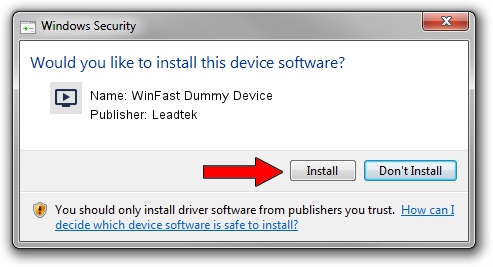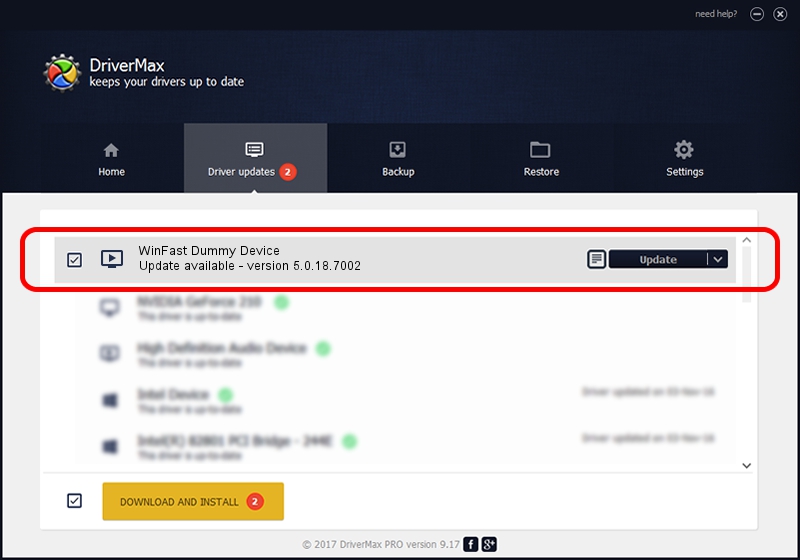Advertising seems to be blocked by your browser.
The ads help us provide this software and web site to you for free.
Please support our project by allowing our site to show ads.
Home /
Manufacturers /
Leadtek /
WinFast Dummy Device /
PCI/VEN_14F1&DEV_8804&SUBSYS_665E107D /
5.0.18.7002 Oct 22, 2009
Leadtek WinFast Dummy Device driver download and installation
WinFast Dummy Device is a MEDIA hardware device. This Windows driver was developed by Leadtek. In order to make sure you are downloading the exact right driver the hardware id is PCI/VEN_14F1&DEV_8804&SUBSYS_665E107D.
1. Install Leadtek WinFast Dummy Device driver manually
- Download the driver setup file for Leadtek WinFast Dummy Device driver from the location below. This download link is for the driver version 5.0.18.7002 released on 2009-10-22.
- Run the driver installation file from a Windows account with administrative rights. If your User Access Control Service (UAC) is enabled then you will have to accept of the driver and run the setup with administrative rights.
- Go through the driver installation wizard, which should be pretty easy to follow. The driver installation wizard will analyze your PC for compatible devices and will install the driver.
- Restart your PC and enjoy the fresh driver, as you can see it was quite smple.
Driver file size: 159368 bytes (155.63 KB)
This driver received an average rating of 3.7 stars out of 67878 votes.
This driver will work for the following versions of Windows:
- This driver works on Windows 2000 32 bits
- This driver works on Windows Server 2003 32 bits
- This driver works on Windows XP 32 bits
- This driver works on Windows Vista 32 bits
- This driver works on Windows 7 32 bits
- This driver works on Windows 8 32 bits
- This driver works on Windows 8.1 32 bits
- This driver works on Windows 10 32 bits
- This driver works on Windows 11 32 bits
2. How to install Leadtek WinFast Dummy Device driver using DriverMax
The most important advantage of using DriverMax is that it will setup the driver for you in just a few seconds and it will keep each driver up to date, not just this one. How can you install a driver with DriverMax? Let's see!
- Open DriverMax and click on the yellow button that says ~SCAN FOR DRIVER UPDATES NOW~. Wait for DriverMax to analyze each driver on your computer.
- Take a look at the list of available driver updates. Scroll the list down until you locate the Leadtek WinFast Dummy Device driver. Click on Update.
- That's it, you installed your first driver!

Jul 14 2016 8:17AM / Written by Dan Armano for DriverMax
follow @danarm