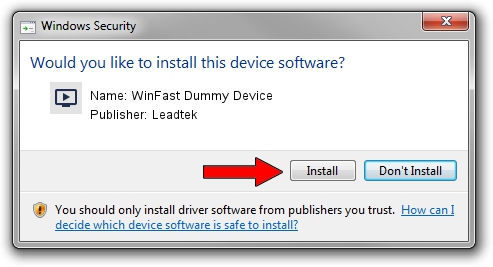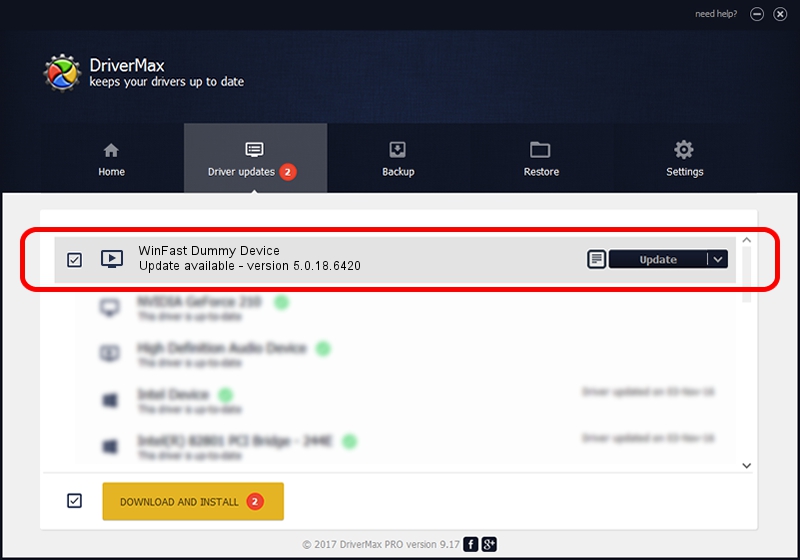Advertising seems to be blocked by your browser.
The ads help us provide this software and web site to you for free.
Please support our project by allowing our site to show ads.
Home /
Manufacturers /
Leadtek /
WinFast Dummy Device /
PCI/VEN_14F1&DEV_8804&SUBSYS_665E107D /
5.0.18.6420 Sep 19, 2007
Driver for Leadtek WinFast Dummy Device - downloading and installing it
WinFast Dummy Device is a MEDIA hardware device. The developer of this driver was Leadtek. PCI/VEN_14F1&DEV_8804&SUBSYS_665E107D is the matching hardware id of this device.
1. Install Leadtek WinFast Dummy Device driver manually
- Download the setup file for Leadtek WinFast Dummy Device driver from the link below. This is the download link for the driver version 5.0.18.6420 released on 2007-09-19.
- Start the driver installation file from a Windows account with the highest privileges (rights). If your User Access Control (UAC) is started then you will have to accept of the driver and run the setup with administrative rights.
- Follow the driver installation wizard, which should be pretty easy to follow. The driver installation wizard will analyze your PC for compatible devices and will install the driver.
- Shutdown and restart your computer and enjoy the new driver, it is as simple as that.
Size of this driver: 221005 bytes (215.83 KB)
This driver was rated with an average of 4.3 stars by 21801 users.
This driver is fully compatible with the following versions of Windows:
- This driver works on Windows 2000 64 bits
- This driver works on Windows Server 2003 64 bits
- This driver works on Windows XP 64 bits
- This driver works on Windows Vista 64 bits
- This driver works on Windows 7 64 bits
- This driver works on Windows 8 64 bits
- This driver works on Windows 8.1 64 bits
- This driver works on Windows 10 64 bits
- This driver works on Windows 11 64 bits
2. How to use DriverMax to install Leadtek WinFast Dummy Device driver
The advantage of using DriverMax is that it will setup the driver for you in just a few seconds and it will keep each driver up to date. How can you install a driver with DriverMax? Let's see!
- Open DriverMax and click on the yellow button that says ~SCAN FOR DRIVER UPDATES NOW~. Wait for DriverMax to analyze each driver on your PC.
- Take a look at the list of available driver updates. Search the list until you locate the Leadtek WinFast Dummy Device driver. Click on Update.
- That's all, the driver is now installed!

Jul 4 2016 5:09PM / Written by Daniel Statescu for DriverMax
follow @DanielStatescu