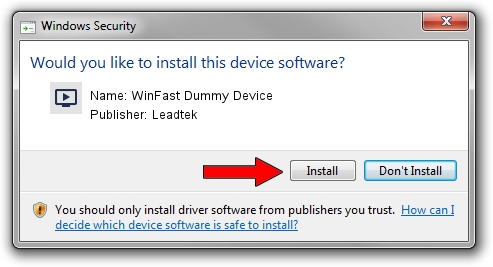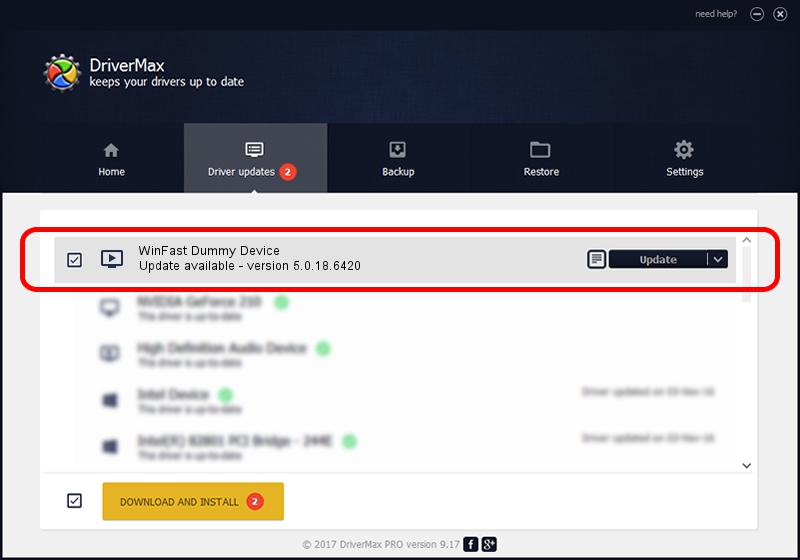Advertising seems to be blocked by your browser.
The ads help us provide this software and web site to you for free.
Please support our project by allowing our site to show ads.
Home /
Manufacturers /
Leadtek /
WinFast Dummy Device /
PCI/VEN_14F1&DEV_8804&SUBSYS_6630107D /
5.0.18.6420 Sep 19, 2007
Download and install Leadtek WinFast Dummy Device driver
WinFast Dummy Device is a MEDIA device. The developer of this driver was Leadtek. The hardware id of this driver is PCI/VEN_14F1&DEV_8804&SUBSYS_6630107D.
1. How to manually install Leadtek WinFast Dummy Device driver
- Download the setup file for Leadtek WinFast Dummy Device driver from the location below. This is the download link for the driver version 5.0.18.6420 dated 2007-09-19.
- Run the driver setup file from a Windows account with administrative rights. If your UAC (User Access Control) is running then you will have to accept of the driver and run the setup with administrative rights.
- Go through the driver installation wizard, which should be quite easy to follow. The driver installation wizard will scan your PC for compatible devices and will install the driver.
- Shutdown and restart your PC and enjoy the new driver, it is as simple as that.
Size of this driver: 218299 bytes (213.18 KB)
This driver received an average rating of 5 stars out of 54161 votes.
This driver is compatible with the following versions of Windows:
- This driver works on Windows 2000 64 bits
- This driver works on Windows Server 2003 64 bits
- This driver works on Windows XP 64 bits
- This driver works on Windows Vista 64 bits
- This driver works on Windows 7 64 bits
- This driver works on Windows 8 64 bits
- This driver works on Windows 8.1 64 bits
- This driver works on Windows 10 64 bits
- This driver works on Windows 11 64 bits
2. How to use DriverMax to install Leadtek WinFast Dummy Device driver
The most important advantage of using DriverMax is that it will setup the driver for you in the easiest possible way and it will keep each driver up to date, not just this one. How can you install a driver with DriverMax? Let's take a look!
- Start DriverMax and click on the yellow button that says ~SCAN FOR DRIVER UPDATES NOW~. Wait for DriverMax to analyze each driver on your PC.
- Take a look at the list of driver updates. Scroll the list down until you locate the Leadtek WinFast Dummy Device driver. Click on Update.
- That's it, you installed your first driver!

Jul 30 2016 10:47PM / Written by Dan Armano for DriverMax
follow @danarm