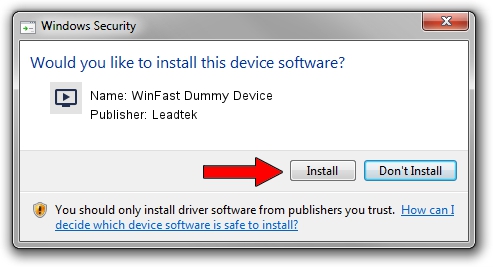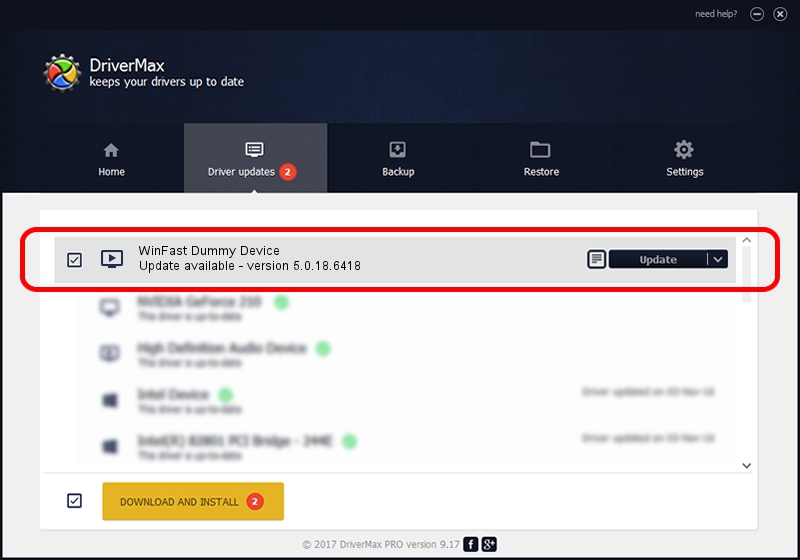Advertising seems to be blocked by your browser.
The ads help us provide this software and web site to you for free.
Please support our project by allowing our site to show ads.
Home /
Manufacturers /
Leadtek /
WinFast Dummy Device /
PCI/VEN_14F1&DEV_8804&SUBSYS_018714F1 /
5.0.18.6418 Jul 13, 2007
Leadtek WinFast Dummy Device driver download and installation
WinFast Dummy Device is a MEDIA device. This Windows driver was developed by Leadtek. PCI/VEN_14F1&DEV_8804&SUBSYS_018714F1 is the matching hardware id of this device.
1. Leadtek WinFast Dummy Device driver - how to install it manually
- Download the driver setup file for Leadtek WinFast Dummy Device driver from the location below. This is the download link for the driver version 5.0.18.6418 dated 2007-07-13.
- Start the driver setup file from a Windows account with the highest privileges (rights). If your User Access Control (UAC) is enabled then you will have to confirm the installation of the driver and run the setup with administrative rights.
- Follow the driver setup wizard, which should be quite easy to follow. The driver setup wizard will analyze your PC for compatible devices and will install the driver.
- Shutdown and restart your computer and enjoy the updated driver, it is as simple as that.
This driver was installed by many users and received an average rating of 3.1 stars out of 91449 votes.
2. Installing the Leadtek WinFast Dummy Device driver using DriverMax: the easy way
The advantage of using DriverMax is that it will setup the driver for you in just a few seconds and it will keep each driver up to date. How can you install a driver with DriverMax? Let's follow a few steps!
- Start DriverMax and press on the yellow button that says ~SCAN FOR DRIVER UPDATES NOW~. Wait for DriverMax to scan and analyze each driver on your PC.
- Take a look at the list of detected driver updates. Search the list until you locate the Leadtek WinFast Dummy Device driver. Click the Update button.
- That's it, you installed your first driver!

Jul 8 2016 9:08AM / Written by Dan Armano for DriverMax
follow @danarm