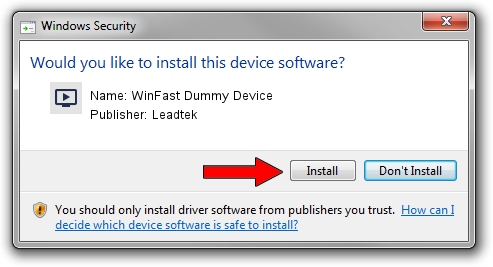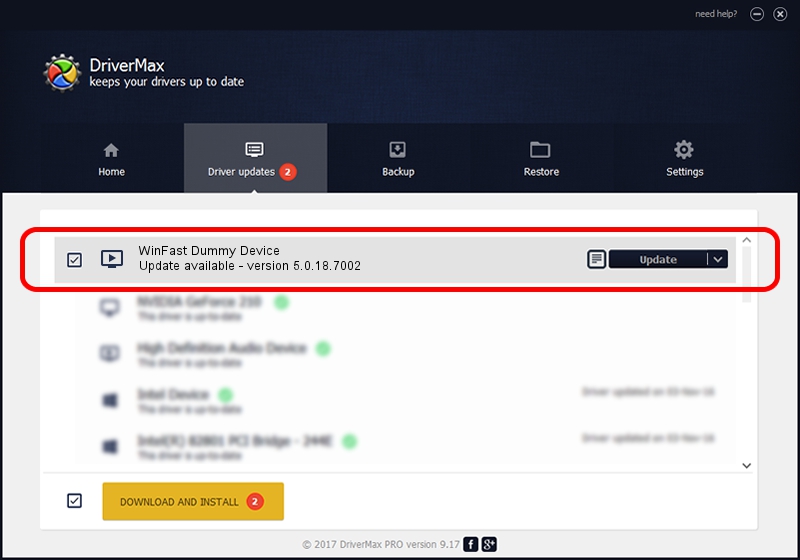Advertising seems to be blocked by your browser.
The ads help us provide this software and web site to you for free.
Please support our project by allowing our site to show ads.
Home /
Manufacturers /
Leadtek /
WinFast Dummy Device /
PCI/VEN_14F1&DEV_8803&SUBSYS_665F107D /
5.0.18.7002 Oct 22, 2009
Leadtek WinFast Dummy Device how to download and install the driver
WinFast Dummy Device is a MEDIA hardware device. The Windows version of this driver was developed by Leadtek. In order to make sure you are downloading the exact right driver the hardware id is PCI/VEN_14F1&DEV_8803&SUBSYS_665F107D.
1. How to manually install Leadtek WinFast Dummy Device driver
- Download the setup file for Leadtek WinFast Dummy Device driver from the link below. This download link is for the driver version 5.0.18.7002 released on 2009-10-22.
- Start the driver setup file from a Windows account with the highest privileges (rights). If your UAC (User Access Control) is enabled then you will have to confirm the installation of the driver and run the setup with administrative rights.
- Follow the driver setup wizard, which should be pretty easy to follow. The driver setup wizard will scan your PC for compatible devices and will install the driver.
- Restart your computer and enjoy the new driver, as you can see it was quite smple.
Driver file size: 159368 bytes (155.63 KB)
This driver was installed by many users and received an average rating of 3.1 stars out of 6942 votes.
This driver will work for the following versions of Windows:
- This driver works on Windows 2000 32 bits
- This driver works on Windows Server 2003 32 bits
- This driver works on Windows XP 32 bits
- This driver works on Windows Vista 32 bits
- This driver works on Windows 7 32 bits
- This driver works on Windows 8 32 bits
- This driver works on Windows 8.1 32 bits
- This driver works on Windows 10 32 bits
- This driver works on Windows 11 32 bits
2. Using DriverMax to install Leadtek WinFast Dummy Device driver
The most important advantage of using DriverMax is that it will setup the driver for you in just a few seconds and it will keep each driver up to date, not just this one. How can you install a driver using DriverMax? Let's follow a few steps!
- Open DriverMax and click on the yellow button named ~SCAN FOR DRIVER UPDATES NOW~. Wait for DriverMax to scan and analyze each driver on your PC.
- Take a look at the list of driver updates. Scroll the list down until you find the Leadtek WinFast Dummy Device driver. Click on Update.
- That's it, you installed your first driver!

Jul 14 2016 8:22AM / Written by Dan Armano for DriverMax
follow @danarm