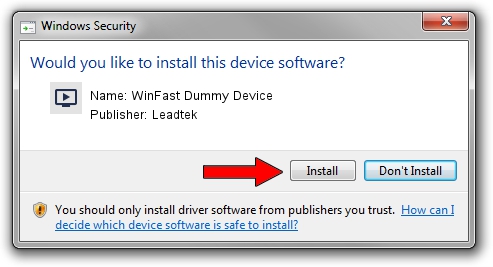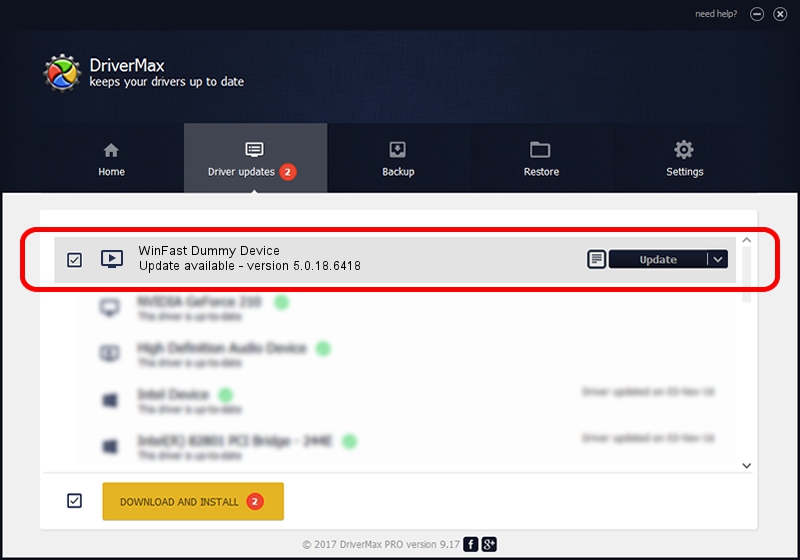Advertising seems to be blocked by your browser.
The ads help us provide this software and web site to you for free.
Please support our project by allowing our site to show ads.
Home /
Manufacturers /
Leadtek /
WinFast Dummy Device /
PCI/VEN_14F1&DEV_8803&SUBSYS_665F107D /
5.0.18.6418 Jul 13, 2007
Leadtek WinFast Dummy Device - two ways of downloading and installing the driver
WinFast Dummy Device is a MEDIA device. This Windows driver was developed by Leadtek. The hardware id of this driver is PCI/VEN_14F1&DEV_8803&SUBSYS_665F107D; this string has to match your hardware.
1. Leadtek WinFast Dummy Device - install the driver manually
- Download the driver setup file for Leadtek WinFast Dummy Device driver from the location below. This download link is for the driver version 5.0.18.6418 released on 2007-07-13.
- Run the driver installation file from a Windows account with administrative rights. If your User Access Control (UAC) is running then you will have to accept of the driver and run the setup with administrative rights.
- Go through the driver installation wizard, which should be quite easy to follow. The driver installation wizard will scan your PC for compatible devices and will install the driver.
- Restart your PC and enjoy the fresh driver, as you can see it was quite smple.
This driver was rated with an average of 3.6 stars by 90504 users.
2. The easy way: using DriverMax to install Leadtek WinFast Dummy Device driver
The advantage of using DriverMax is that it will install the driver for you in just a few seconds and it will keep each driver up to date, not just this one. How easy can you install a driver with DriverMax? Let's take a look!
- Start DriverMax and click on the yellow button named ~SCAN FOR DRIVER UPDATES NOW~. Wait for DriverMax to scan and analyze each driver on your PC.
- Take a look at the list of detected driver updates. Scroll the list down until you find the Leadtek WinFast Dummy Device driver. Click the Update button.
- That's it, you installed your first driver!

Jul 8 2016 9:07AM / Written by Andreea Kartman for DriverMax
follow @DeeaKartman