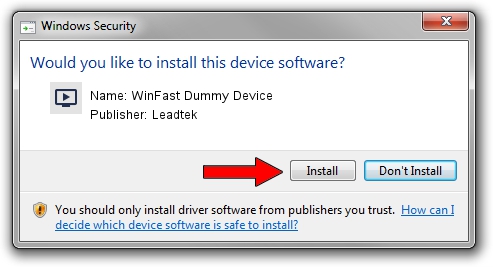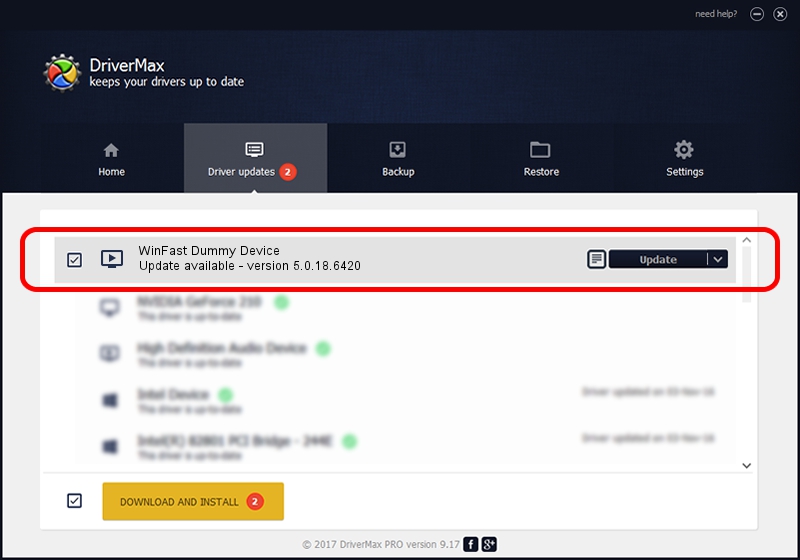Advertising seems to be blocked by your browser.
The ads help us provide this software and web site to you for free.
Please support our project by allowing our site to show ads.
Home /
Manufacturers /
Leadtek /
WinFast Dummy Device /
PCI/VEN_14F1&DEV_8802&SUBSYS_6637107D /
5.0.18.6420 Sep 19, 2007
Leadtek WinFast Dummy Device how to download and install the driver
WinFast Dummy Device is a MEDIA device. This Windows driver was developed by Leadtek. PCI/VEN_14F1&DEV_8802&SUBSYS_6637107D is the matching hardware id of this device.
1. Leadtek WinFast Dummy Device - install the driver manually
- Download the driver setup file for Leadtek WinFast Dummy Device driver from the link below. This is the download link for the driver version 5.0.18.6420 released on 2007-09-19.
- Start the driver setup file from a Windows account with the highest privileges (rights). If your User Access Control (UAC) is enabled then you will have to accept of the driver and run the setup with administrative rights.
- Go through the driver installation wizard, which should be pretty straightforward. The driver installation wizard will analyze your PC for compatible devices and will install the driver.
- Restart your PC and enjoy the fresh driver, it is as simple as that.
Size of this driver: 218299 bytes (213.18 KB)
Driver rating 4.6 stars out of 7716 votes.
This driver is fully compatible with the following versions of Windows:
- This driver works on Windows 2000 64 bits
- This driver works on Windows Server 2003 64 bits
- This driver works on Windows XP 64 bits
- This driver works on Windows Vista 64 bits
- This driver works on Windows 7 64 bits
- This driver works on Windows 8 64 bits
- This driver works on Windows 8.1 64 bits
- This driver works on Windows 10 64 bits
- This driver works on Windows 11 64 bits
2. The easy way: using DriverMax to install Leadtek WinFast Dummy Device driver
The most important advantage of using DriverMax is that it will install the driver for you in the easiest possible way and it will keep each driver up to date. How can you install a driver using DriverMax? Let's follow a few steps!
- Start DriverMax and press on the yellow button named ~SCAN FOR DRIVER UPDATES NOW~. Wait for DriverMax to scan and analyze each driver on your PC.
- Take a look at the list of driver updates. Search the list until you locate the Leadtek WinFast Dummy Device driver. Click on Update.
- Finished installing the driver!

Jul 4 2016 6:07AM / Written by Dan Armano for DriverMax
follow @danarm