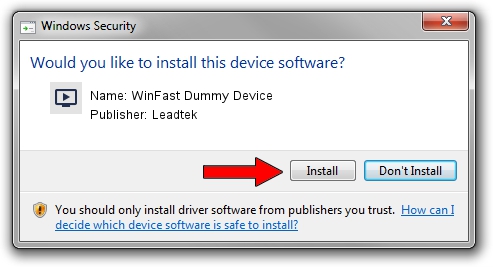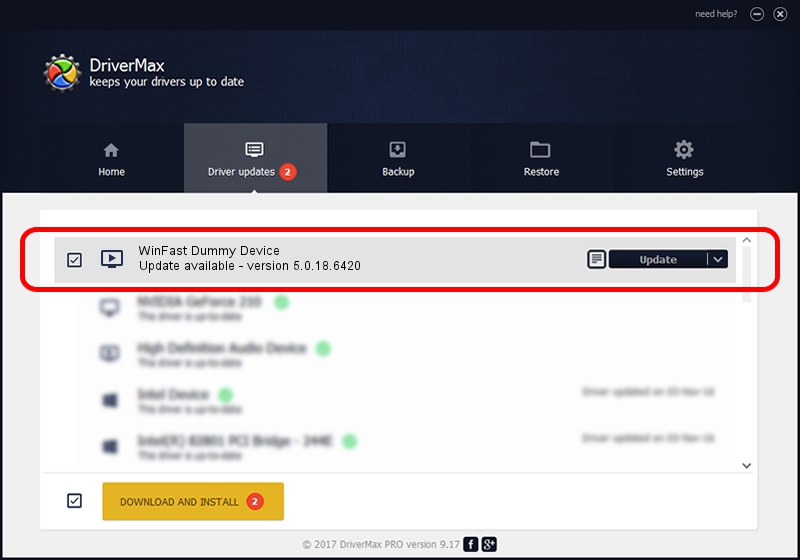Advertising seems to be blocked by your browser.
The ads help us provide this software and web site to you for free.
Please support our project by allowing our site to show ads.
Home /
Manufacturers /
Leadtek /
WinFast Dummy Device /
PCI/VEN_14F1&DEV_8802&SUBSYS_6631107D /
5.0.18.6420 Sep 19, 2007
Leadtek WinFast Dummy Device - two ways of downloading and installing the driver
WinFast Dummy Device is a MEDIA device. This driver was developed by Leadtek. In order to make sure you are downloading the exact right driver the hardware id is PCI/VEN_14F1&DEV_8802&SUBSYS_6631107D.
1. Manually install Leadtek WinFast Dummy Device driver
- You can download from the link below the driver installer file for the Leadtek WinFast Dummy Device driver. The archive contains version 5.0.18.6420 dated 2007-09-19 of the driver.
- Run the driver installer file from a user account with administrative rights. If your UAC (User Access Control) is running please confirm the installation of the driver and run the setup with administrative rights.
- Go through the driver installation wizard, which will guide you; it should be pretty easy to follow. The driver installation wizard will analyze your computer and will install the right driver.
- When the operation finishes restart your computer in order to use the updated driver. It is as simple as that to install a Windows driver!
Download size of the driver: 218299 bytes (213.18 KB)
This driver was rated with an average of 4.5 stars by 65902 users.
This driver was released for the following versions of Windows:
- This driver works on Windows 2000 64 bits
- This driver works on Windows Server 2003 64 bits
- This driver works on Windows XP 64 bits
- This driver works on Windows Vista 64 bits
- This driver works on Windows 7 64 bits
- This driver works on Windows 8 64 bits
- This driver works on Windows 8.1 64 bits
- This driver works on Windows 10 64 bits
- This driver works on Windows 11 64 bits
2. Installing the Leadtek WinFast Dummy Device driver using DriverMax: the easy way
The most important advantage of using DriverMax is that it will setup the driver for you in the easiest possible way and it will keep each driver up to date, not just this one. How easy can you install a driver using DriverMax? Let's take a look!
- Open DriverMax and press on the yellow button named ~SCAN FOR DRIVER UPDATES NOW~. Wait for DriverMax to scan and analyze each driver on your PC.
- Take a look at the list of available driver updates. Scroll the list down until you locate the Leadtek WinFast Dummy Device driver. Click the Update button.
- That's all, the driver is now installed!

Aug 5 2016 10:21PM / Written by Dan Armano for DriverMax
follow @danarm