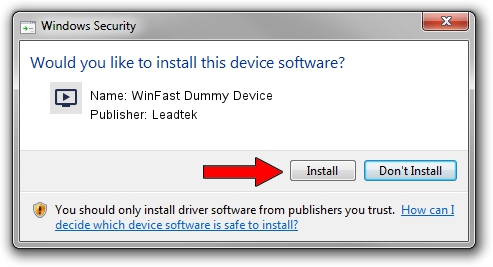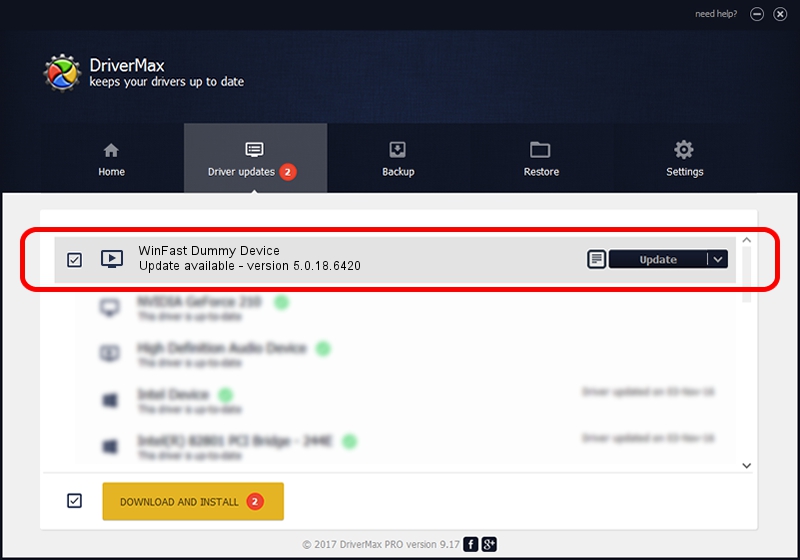Advertising seems to be blocked by your browser.
The ads help us provide this software and web site to you for free.
Please support our project by allowing our site to show ads.
Home /
Manufacturers /
Leadtek /
WinFast Dummy Device /
PCI/VEN_14F1&DEV_8801&SUBSYS_663B107D /
5.0.18.6420 Sep 19, 2007
Download and install Leadtek WinFast Dummy Device driver
WinFast Dummy Device is a MEDIA hardware device. This Windows driver was developed by Leadtek. The hardware id of this driver is PCI/VEN_14F1&DEV_8801&SUBSYS_663B107D.
1. Leadtek WinFast Dummy Device - install the driver manually
- Download the driver setup file for Leadtek WinFast Dummy Device driver from the location below. This is the download link for the driver version 5.0.18.6420 released on 2007-09-19.
- Run the driver installation file from a Windows account with the highest privileges (rights). If your User Access Control (UAC) is running then you will have to accept of the driver and run the setup with administrative rights.
- Go through the driver installation wizard, which should be quite straightforward. The driver installation wizard will scan your PC for compatible devices and will install the driver.
- Restart your computer and enjoy the new driver, as you can see it was quite smple.
Size of this driver: 218299 bytes (213.18 KB)
This driver was rated with an average of 5 stars by 64322 users.
This driver was released for the following versions of Windows:
- This driver works on Windows 2000 64 bits
- This driver works on Windows Server 2003 64 bits
- This driver works on Windows XP 64 bits
- This driver works on Windows Vista 64 bits
- This driver works on Windows 7 64 bits
- This driver works on Windows 8 64 bits
- This driver works on Windows 8.1 64 bits
- This driver works on Windows 10 64 bits
- This driver works on Windows 11 64 bits
2. Installing the Leadtek WinFast Dummy Device driver using DriverMax: the easy way
The advantage of using DriverMax is that it will install the driver for you in just a few seconds and it will keep each driver up to date. How easy can you install a driver with DriverMax? Let's follow a few steps!
- Start DriverMax and push on the yellow button that says ~SCAN FOR DRIVER UPDATES NOW~. Wait for DriverMax to scan and analyze each driver on your computer.
- Take a look at the list of available driver updates. Search the list until you locate the Leadtek WinFast Dummy Device driver. Click on Update.
- That's it, you installed your first driver!

Aug 5 2016 10:29PM / Written by Dan Armano for DriverMax
follow @danarm