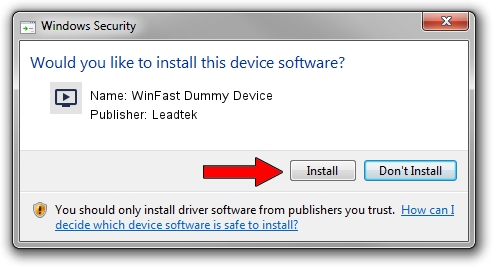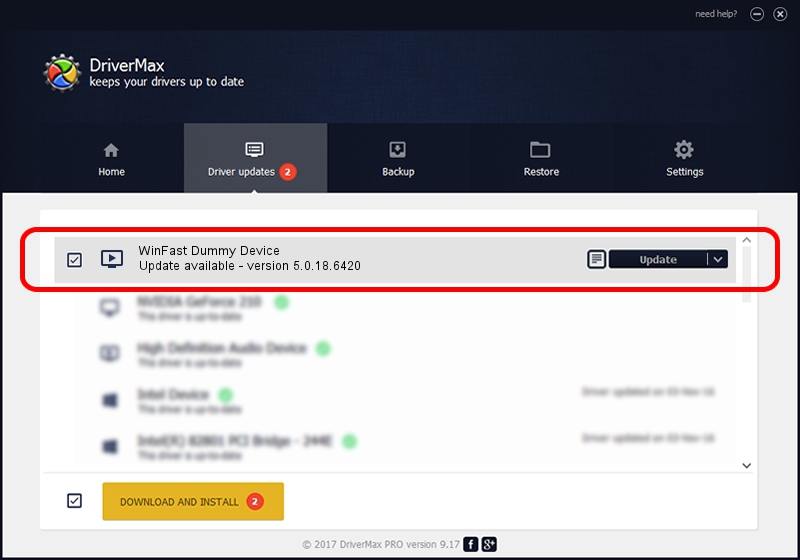Advertising seems to be blocked by your browser.
The ads help us provide this software and web site to you for free.
Please support our project by allowing our site to show ads.
Home /
Manufacturers /
Leadtek /
WinFast Dummy Device /
PCI/VEN_14F1&DEV_8801&SUBSYS_6635107D /
5.0.18.6420 Sep 19, 2007
Driver for Leadtek WinFast Dummy Device - downloading and installing it
WinFast Dummy Device is a MEDIA device. This driver was developed by Leadtek. The hardware id of this driver is PCI/VEN_14F1&DEV_8801&SUBSYS_6635107D; this string has to match your hardware.
1. Manually install Leadtek WinFast Dummy Device driver
- Download the setup file for Leadtek WinFast Dummy Device driver from the link below. This download link is for the driver version 5.0.18.6420 dated 2007-09-19.
- Start the driver installation file from a Windows account with administrative rights. If your User Access Control (UAC) is running then you will have to accept of the driver and run the setup with administrative rights.
- Go through the driver setup wizard, which should be quite easy to follow. The driver setup wizard will analyze your PC for compatible devices and will install the driver.
- Shutdown and restart your PC and enjoy the new driver, as you can see it was quite smple.
Size of this driver: 218299 bytes (213.18 KB)
This driver was rated with an average of 4.8 stars by 55237 users.
This driver was released for the following versions of Windows:
- This driver works on Windows 2000 64 bits
- This driver works on Windows Server 2003 64 bits
- This driver works on Windows XP 64 bits
- This driver works on Windows Vista 64 bits
- This driver works on Windows 7 64 bits
- This driver works on Windows 8 64 bits
- This driver works on Windows 8.1 64 bits
- This driver works on Windows 10 64 bits
- This driver works on Windows 11 64 bits
2. Using DriverMax to install Leadtek WinFast Dummy Device driver
The most important advantage of using DriverMax is that it will setup the driver for you in the easiest possible way and it will keep each driver up to date. How can you install a driver using DriverMax? Let's take a look!
- Start DriverMax and push on the yellow button named ~SCAN FOR DRIVER UPDATES NOW~. Wait for DriverMax to scan and analyze each driver on your PC.
- Take a look at the list of available driver updates. Scroll the list down until you find the Leadtek WinFast Dummy Device driver. Click on Update.
- Finished installing the driver!

Jul 30 2016 10:42PM / Written by Dan Armano for DriverMax
follow @danarm