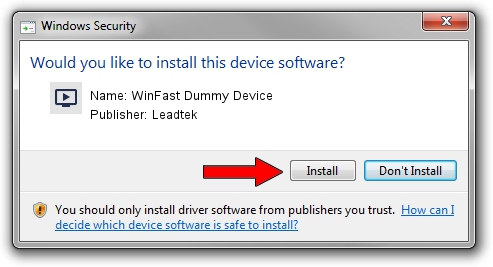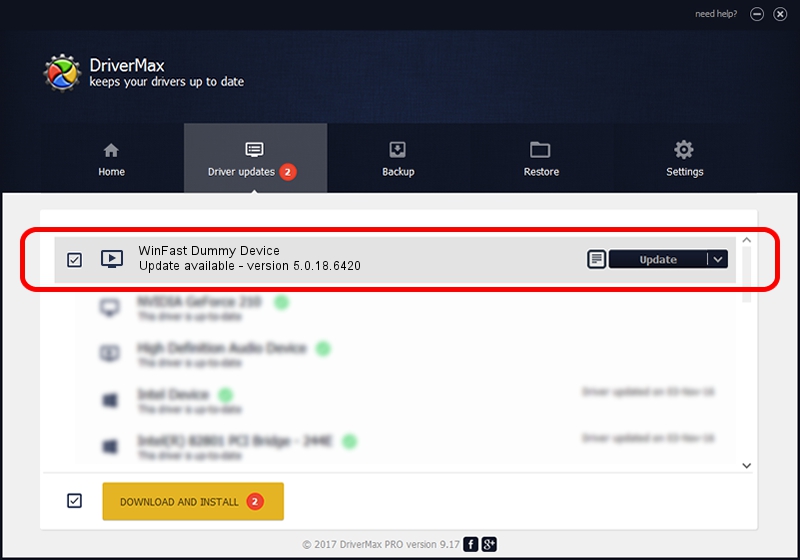Advertising seems to be blocked by your browser.
The ads help us provide this software and web site to you for free.
Please support our project by allowing our site to show ads.
Home /
Manufacturers /
Leadtek /
WinFast Dummy Device /
PCI/VEN_14F1&DEV_8801&SUBSYS_6631107D /
5.0.18.6420 Sep 19, 2007
Leadtek WinFast Dummy Device - two ways of downloading and installing the driver
WinFast Dummy Device is a MEDIA hardware device. The Windows version of this driver was developed by Leadtek. In order to make sure you are downloading the exact right driver the hardware id is PCI/VEN_14F1&DEV_8801&SUBSYS_6631107D.
1. Manually install Leadtek WinFast Dummy Device driver
- Download the setup file for Leadtek WinFast Dummy Device driver from the link below. This download link is for the driver version 5.0.18.6420 dated 2007-09-19.
- Run the driver setup file from a Windows account with administrative rights. If your User Access Control (UAC) is started then you will have to confirm the installation of the driver and run the setup with administrative rights.
- Go through the driver setup wizard, which should be quite straightforward. The driver setup wizard will analyze your PC for compatible devices and will install the driver.
- Restart your PC and enjoy the updated driver, it is as simple as that.
Driver file size: 218299 bytes (213.18 KB)
This driver received an average rating of 4.9 stars out of 65793 votes.
This driver is compatible with the following versions of Windows:
- This driver works on Windows 2000 64 bits
- This driver works on Windows Server 2003 64 bits
- This driver works on Windows XP 64 bits
- This driver works on Windows Vista 64 bits
- This driver works on Windows 7 64 bits
- This driver works on Windows 8 64 bits
- This driver works on Windows 8.1 64 bits
- This driver works on Windows 10 64 bits
- This driver works on Windows 11 64 bits
2. The easy way: using DriverMax to install Leadtek WinFast Dummy Device driver
The advantage of using DriverMax is that it will install the driver for you in just a few seconds and it will keep each driver up to date, not just this one. How can you install a driver with DriverMax? Let's follow a few steps!
- Open DriverMax and click on the yellow button named ~SCAN FOR DRIVER UPDATES NOW~. Wait for DriverMax to scan and analyze each driver on your PC.
- Take a look at the list of detected driver updates. Search the list until you find the Leadtek WinFast Dummy Device driver. Click the Update button.
- That's it, you installed your first driver!

Aug 5 2016 10:23PM / Written by Andreea Kartman for DriverMax
follow @DeeaKartman