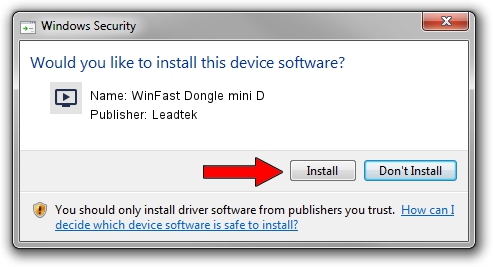Advertising seems to be blocked by your browser.
The ads help us provide this software and web site to you for free.
Please support our project by allowing our site to show ads.
Home /
Manufacturers /
Leadtek /
WinFast Dongle mini D /
USB/VID_0413&PID_6F13 /
12.0803.0186.0808 Aug 08, 2012
Leadtek WinFast Dongle mini D driver download and installation
WinFast Dongle mini D is a MEDIA hardware device. This Windows driver was developed by Leadtek. In order to make sure you are downloading the exact right driver the hardware id is USB/VID_0413&PID_6F13.
1. Leadtek WinFast Dongle mini D - install the driver manually
- Download the setup file for Leadtek WinFast Dongle mini D driver from the location below. This is the download link for the driver version 12.0803.0186.0808 dated 2012-08-08.
- Start the driver setup file from a Windows account with administrative rights. If your User Access Control Service (UAC) is running then you will have to confirm the installation of the driver and run the setup with administrative rights.
- Follow the driver setup wizard, which should be quite easy to follow. The driver setup wizard will scan your PC for compatible devices and will install the driver.
- Restart your PC and enjoy the new driver, it is as simple as that.
Driver file size: 138572 bytes (135.32 KB)
This driver received an average rating of 5 stars out of 45684 votes.
This driver is fully compatible with the following versions of Windows:
- This driver works on Windows 2000 64 bits
- This driver works on Windows Server 2003 64 bits
- This driver works on Windows XP 64 bits
- This driver works on Windows Vista 64 bits
- This driver works on Windows 7 64 bits
- This driver works on Windows 8 64 bits
- This driver works on Windows 8.1 64 bits
- This driver works on Windows 10 64 bits
- This driver works on Windows 11 64 bits
2. Installing the Leadtek WinFast Dongle mini D driver using DriverMax: the easy way
The most important advantage of using DriverMax is that it will setup the driver for you in the easiest possible way and it will keep each driver up to date. How easy can you install a driver with DriverMax? Let's see!
- Start DriverMax and push on the yellow button named ~SCAN FOR DRIVER UPDATES NOW~. Wait for DriverMax to scan and analyze each driver on your PC.
- Take a look at the list of driver updates. Search the list until you locate the Leadtek WinFast Dongle mini D driver. Click on Update.
- Finished installing the driver!

Jul 17 2016 2:52PM / Written by Andreea Kartman for DriverMax
follow @DeeaKartman