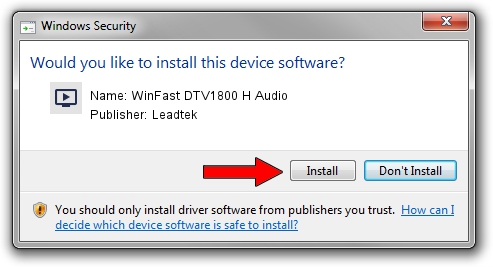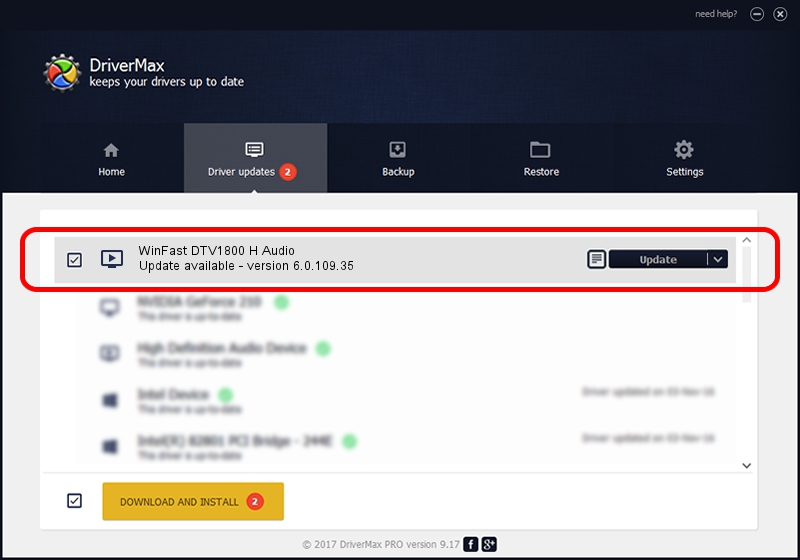Advertising seems to be blocked by your browser.
The ads help us provide this software and web site to you for free.
Please support our project by allowing our site to show ads.
Home /
Manufacturers /
Leadtek /
WinFast DTV1800 H Audio /
PCI/VEN_14F1&DEV_8801&SUBSYS_6654107D /
6.0.109.35 Apr 02, 2008
Driver for Leadtek WinFast DTV1800 H Audio - downloading and installing it
WinFast DTV1800 H Audio is a MEDIA hardware device. This Windows driver was developed by Leadtek. The hardware id of this driver is PCI/VEN_14F1&DEV_8801&SUBSYS_6654107D.
1. Leadtek WinFast DTV1800 H Audio - install the driver manually
- Download the setup file for Leadtek WinFast DTV1800 H Audio driver from the location below. This download link is for the driver version 6.0.109.35 released on 2008-04-02.
- Run the driver setup file from a Windows account with administrative rights. If your User Access Control Service (UAC) is running then you will have to accept of the driver and run the setup with administrative rights.
- Go through the driver setup wizard, which should be pretty straightforward. The driver setup wizard will scan your PC for compatible devices and will install the driver.
- Shutdown and restart your computer and enjoy the updated driver, as you can see it was quite smple.
This driver received an average rating of 3.3 stars out of 93827 votes.
2. Installing the Leadtek WinFast DTV1800 H Audio driver using DriverMax: the easy way
The advantage of using DriverMax is that it will install the driver for you in just a few seconds and it will keep each driver up to date, not just this one. How can you install a driver with DriverMax? Let's follow a few steps!
- Start DriverMax and push on the yellow button named ~SCAN FOR DRIVER UPDATES NOW~. Wait for DriverMax to scan and analyze each driver on your computer.
- Take a look at the list of detected driver updates. Search the list until you find the Leadtek WinFast DTV1800 H Audio driver. Click the Update button.
- That's all, the driver is now installed!

Jul 30 2016 5:34PM / Written by Dan Armano for DriverMax
follow @danarm