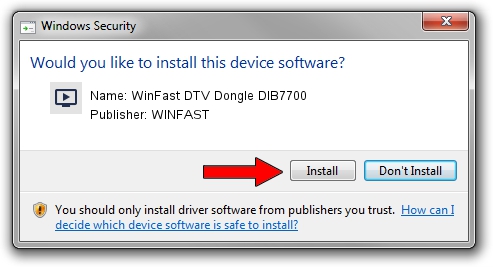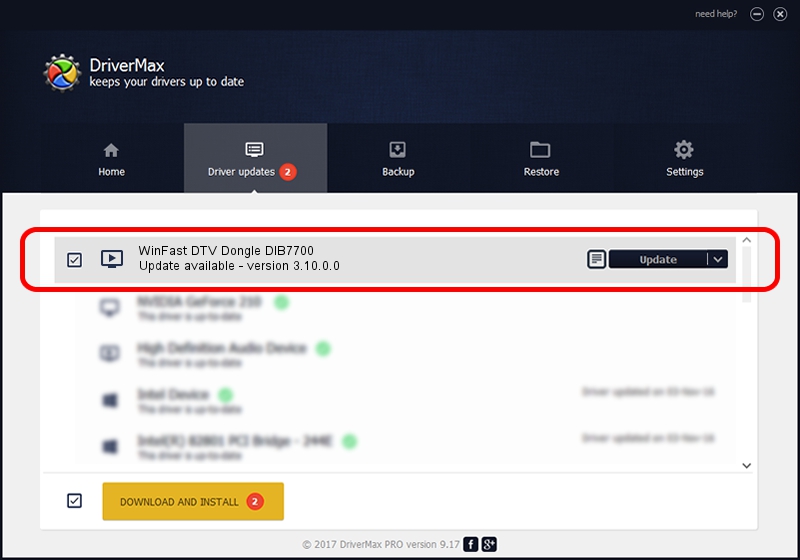Advertising seems to be blocked by your browser.
The ads help us provide this software and web site to you for free.
Please support our project by allowing our site to show ads.
Home /
Manufacturers /
WINFAST /
WinFast DTV Dongle DIB7700 /
USB/VID_0413&PID_6F01 /
3.10.0.0 Oct 30, 2007
WINFAST WinFast DTV Dongle DIB7700 how to download and install the driver
WinFast DTV Dongle DIB7700 is a MEDIA device. This Windows driver was developed by WINFAST. The hardware id of this driver is USB/VID_0413&PID_6F01.
1. WINFAST WinFast DTV Dongle DIB7700 - install the driver manually
- You can download from the link below the driver setup file for the WINFAST WinFast DTV Dongle DIB7700 driver. The archive contains version 3.10.0.0 dated 2007-10-30 of the driver.
- Start the driver installer file from a user account with administrative rights. If your User Access Control (UAC) is enabled please accept of the driver and run the setup with administrative rights.
- Go through the driver installation wizard, which will guide you; it should be pretty easy to follow. The driver installation wizard will scan your computer and will install the right driver.
- When the operation finishes restart your computer in order to use the updated driver. As you can see it was quite smple to install a Windows driver!
This driver was installed by many users and received an average rating of 3.3 stars out of 99646 votes.
2. The easy way: using DriverMax to install WINFAST WinFast DTV Dongle DIB7700 driver
The most important advantage of using DriverMax is that it will install the driver for you in just a few seconds and it will keep each driver up to date, not just this one. How easy can you install a driver using DriverMax? Let's see!
- Start DriverMax and push on the yellow button that says ~SCAN FOR DRIVER UPDATES NOW~. Wait for DriverMax to analyze each driver on your computer.
- Take a look at the list of detected driver updates. Search the list until you locate the WINFAST WinFast DTV Dongle DIB7700 driver. Click the Update button.
- Finished installing the driver!

Jul 5 2016 12:07AM / Written by Andreea Kartman for DriverMax
follow @DeeaKartman