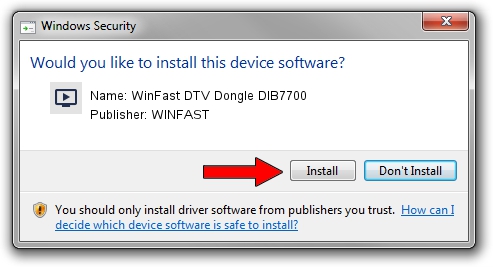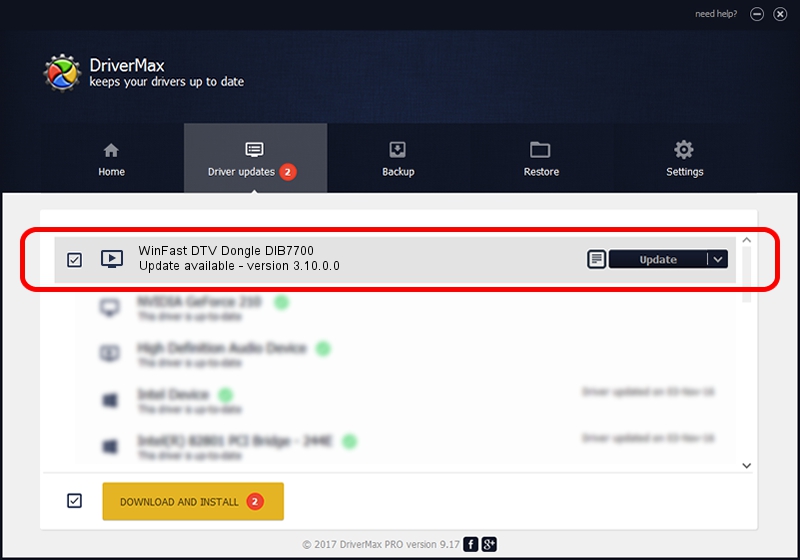Advertising seems to be blocked by your browser.
The ads help us provide this software and web site to you for free.
Please support our project by allowing our site to show ads.
Home /
Manufacturers /
WINFAST /
WinFast DTV Dongle DIB7700 /
USB/VID_0413&PID_6F00 /
3.10.0.0 Oct 30, 2007
Driver for WINFAST WinFast DTV Dongle DIB7700 - downloading and installing it
WinFast DTV Dongle DIB7700 is a MEDIA device. This driver was developed by WINFAST. In order to make sure you are downloading the exact right driver the hardware id is USB/VID_0413&PID_6F00.
1. How to manually install WINFAST WinFast DTV Dongle DIB7700 driver
- Download the setup file for WINFAST WinFast DTV Dongle DIB7700 driver from the link below. This download link is for the driver version 3.10.0.0 dated 2007-10-30.
- Run the driver setup file from a Windows account with administrative rights. If your UAC (User Access Control) is running then you will have to confirm the installation of the driver and run the setup with administrative rights.
- Go through the driver setup wizard, which should be quite easy to follow. The driver setup wizard will scan your PC for compatible devices and will install the driver.
- Restart your PC and enjoy the updated driver, it is as simple as that.
This driver received an average rating of 4 stars out of 32762 votes.
2. The easy way: using DriverMax to install WINFAST WinFast DTV Dongle DIB7700 driver
The advantage of using DriverMax is that it will setup the driver for you in just a few seconds and it will keep each driver up to date. How can you install a driver with DriverMax? Let's see!
- Open DriverMax and press on the yellow button named ~SCAN FOR DRIVER UPDATES NOW~. Wait for DriverMax to scan and analyze each driver on your PC.
- Take a look at the list of available driver updates. Search the list until you locate the WINFAST WinFast DTV Dongle DIB7700 driver. Click on Update.
- That's it, you installed your first driver!